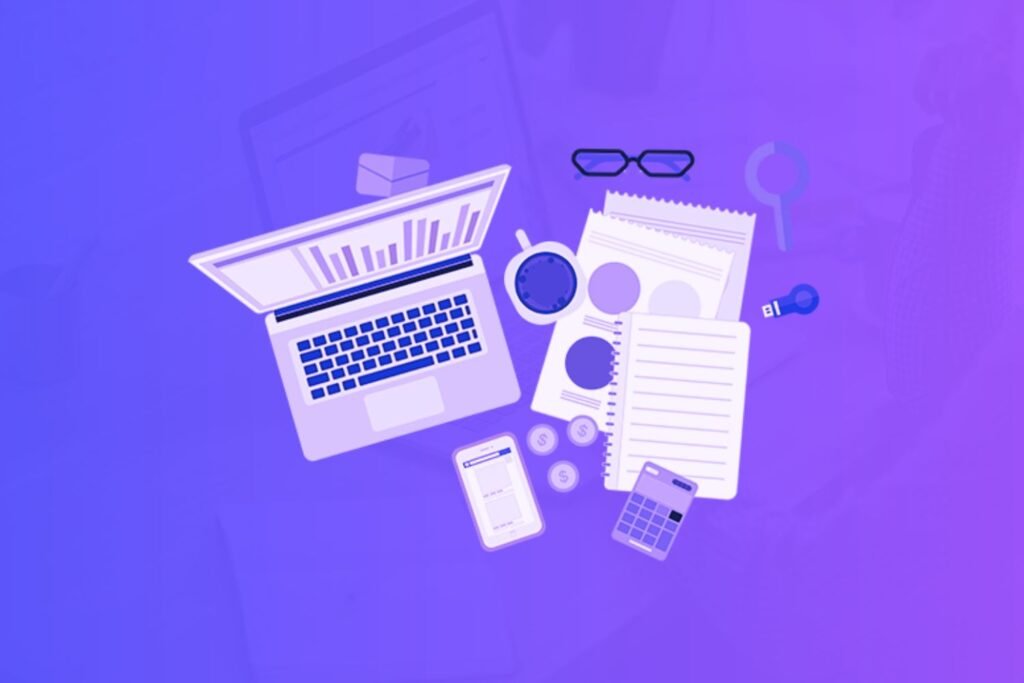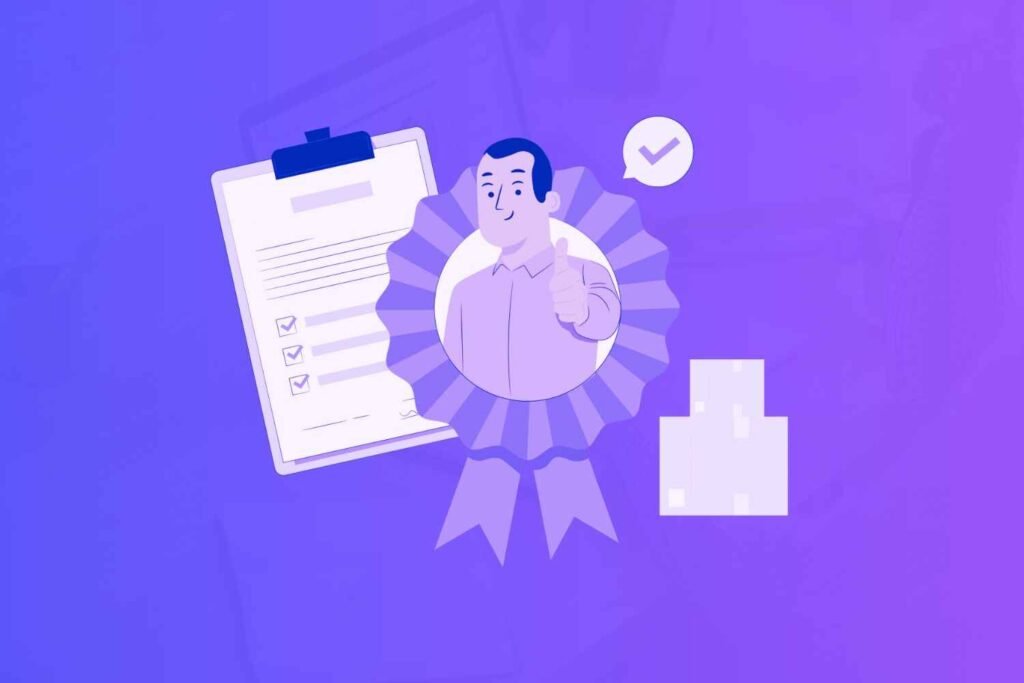Canva or Adobe Photoshop? What’s the best option for you? It’s a great question, and if you’re asking it, you’re not alone!
Canva and Adobe Photoshop are two leading graphic design solutions in the industry. But as you will learn in this post, they serve different types of users.
Whether you’re a newbie looking for something easy to get started with, or an experienced designer seeking powerful editing capabilities, this post will break down the pros and cons of Canva and Photoshop.
So let’s get on with this detailed Canva vs. Adobe Photoshop comparison so you can make the right choice.
Disclaimer: If you buy any products through links on this site, I may earn a commission. But it doesn't make any difference to your cost, and it helps me keep this blog running. So you could always read my articles for free.
What is Canva?
Canva is a user-friendly graphic design platform that helps individuals and businesses design visually appealing content.
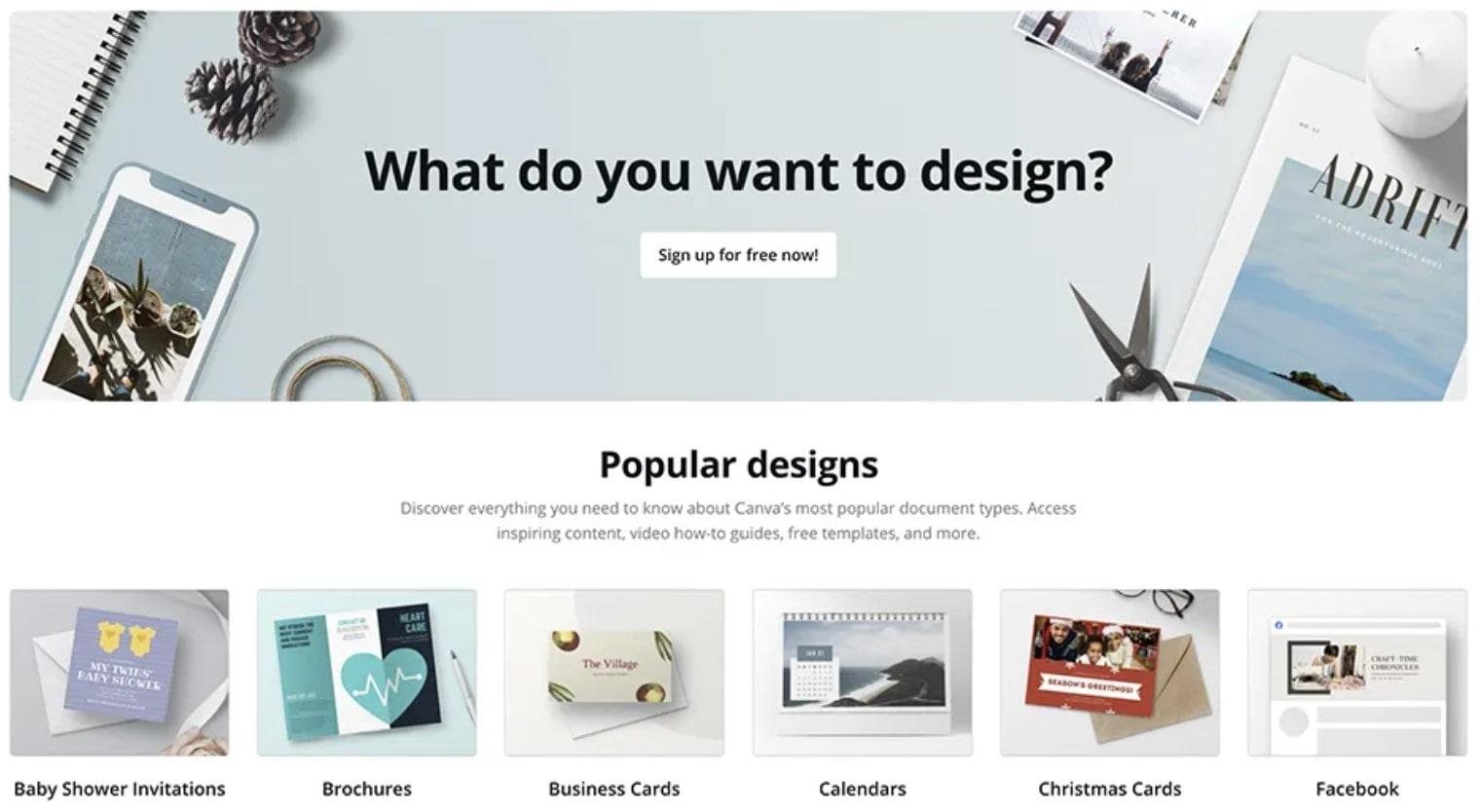
It provides a large collection of photos, templates, and typefaces, making it accessible to those without design expertise.
Whether you need to craft social media graphics, presentations, or marketing materials, Canva provides the tools to effortlessly bring your ideas to life.
Its intuitive drag-and-drop interface and customization options ensure a seamless design process. You can read my full Canva review here.
What is Adobe Photoshop?
Adobe Photoshop is the industry standard option for photo editing and manipulation. It’s a powerful tool used by professionals and enthusiasts alike to create stunning visuals.
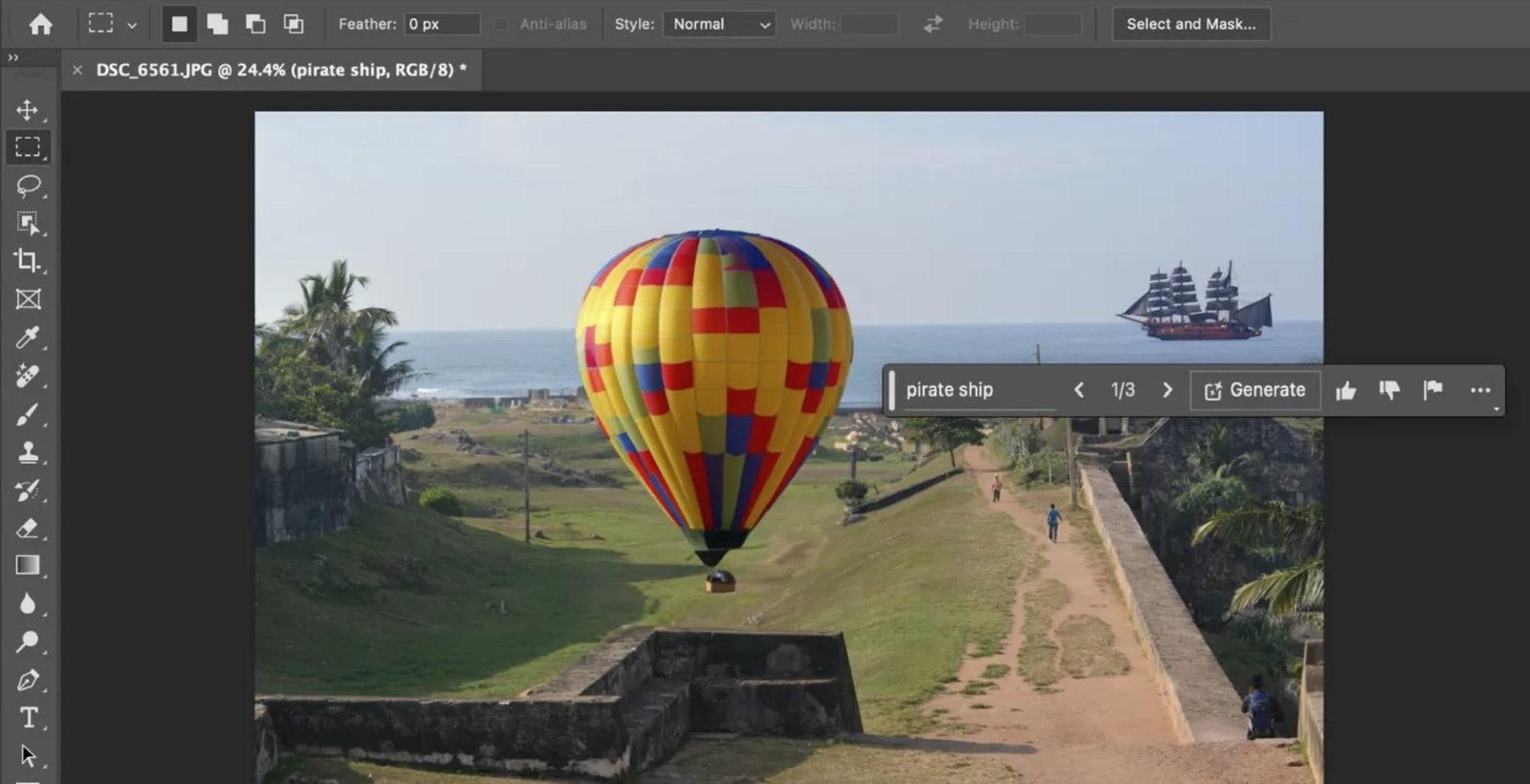
From basic adjustments like cropping and color correction to advanced techniques like photo retouching, digital painting, and graphic design, Photoshop offers a vast array of features.
It’s like a digital art studio where you can transform ordinary images into extraordinary masterpieces.
Photoshop and Canva: common features
Let’s start with the common features of Adobe Photoshop and Canva. This will help you understand the benefits that you get with both the options.
Colors
Both Adobe Photoshop and Canva offer color themes and libraries. Canva, for example, has pre-selected color and font schemes available to modify your projects instantly.
With regard to Photoshop, you have the ability to configure color schemes with the help of libraries. And you can use color.adobe.com to make custom color palettes or download color schemes.
Device compatibility
Both Canva and Photoshop are great options when it comes to device compatibility. Adobe Photoshop is a desktop application that works with both Windows and Mac.
Canva is a cloud application accessible from anywhere as long as you have an internet connection. You don’t need to download any software on your computer.
You can use both the tools on tablet and mobile devices, making it easy for you to design while you’re on the move.
Collaboration
If you work on design projects as part of a team, both Photoshop and Canva provide you with options to share your work and collaborate.
Canva Pro allows you to have a maximum of five collaborators on a project. You have the option to create branding guidelines, as well as assign team roles and permissions.
For Adobe Photoshop, you have access to several collaboration options if you have purchased one of the team plans. You can set up user permissions and also revoke a user’s access when needed.
Team members use Creative Cloud to collaborate, have quick access to files, and store previous versions of their designs. Adobe Photoshop also offers an integration with Slack, a tool that facilitates instant messaging among team members.
Exporting
Canva offers a straightforward approach to exporting your designs. With a few clicks, you can choose from a wide range of formats customized for different platforms.
Whether you’re sharing on social media, printing a poster, or creating a presentation, Canva provides options like JPEG, PNG, PDF, and even video formats. While it’s user-friendly, the export options might be more limited compared to Photoshop.
Photoshop, on the other hand, provides a much wider range of export possibilities. You can save your file in its native PSD format to preserve layers and edits for future work.
For sharing, you can export as JPEG, PNG, TIFF, GIF, and many more. Additionally, Photoshop offers advanced options like exporting multiple layers as separate files, saving for web and devices with precise control over image quality and file size, and creating custom export presets for recurring tasks.
Essentially, Canva is great for quick and easy exports, while Photoshop offers unparalleled flexibility and control for those who need more granular options.
Photoshop advantages over Canva
Now that we have seen some commonalities between Adobe Photoshop and Canva, let’s take a look at why you may want to consider Photoshop over Canva.
Feature set
When it comes to features, Adobe Photoshop is undoubtedly the heavyweight champion. It offers an extensive toolkit designed for pixel-perfect precision and complex image manipulation. From advanced photo editing to digital painting and illustration, Photoshop has it all.
Canva, on the other hand, focuses on user-friendliness and efficiency. While it doesn’t match Photoshop’s depth, it compensates with a vast library of templates, easy-to-use design tools, and a streamlined interface.
It’s ideal for creating social media graphics, presentations, and basic marketing materials without getting overwhelmed by technical complexities.
So, while Canva offers a great starting point, Photoshop reigns supreme when it comes to sheer feature breadth and customization options.
Photo editing
Canva offers a simplified approach to photo editing. It’s great for making basic adjustments like cropping, resizing, and applying filters. You can also insert text, illustrations, shapes, and other elements to enhance your image.
However, when it comes to advanced techniques like removing objects, retouching portraits, or creating complex composites, Canva might fall short.
Adobe Photoshop, on the other hand, is a powerhouse for photo editing. It provides a vast array of tools for precise adjustments, layer-based editing, and manipulating images at the pixel level.
Whether you’re a professional photographer or a hobbyist, Photoshop offers the depth and control necessary to achieve stunning results.
So, if you need quick and easy touch-ups, Canva is a good option. But for serious photo editing and manipulation, Photoshop is the industry standard.
Layers
Layering is a fundamental concept in design, allowing you to stack elements on top of each other.
Canva has introduced layering capabilities, making it easier to manage complex designs. You can arrange elements, bring them forward or backward, and even create transparency effects. While it’s a helpful feature, Canva’s layering is relatively basic compared to its counterpart.
Adobe Photoshop is renowned for its robust layering system. It offers unparalleled control over layers, allowing you to create masks, adjust blending modes, and manipulate layers in intricate ways. This level of complexity is essential for professional-grade image editing and design.
In essence, Canva’s layering is suitable for most users, offering a simplified approach. However, for those who require advanced control and flexibility, Photoshop’s layering system is unmatched.
Drawing and painting tools
Adobe Photoshop is a digital artist’s playground. With a vast array of brushes, pencils, and pens, you can create detailed illustrations, digital paintings, and even mimic traditional art techniques.
Photoshop offers precise control over brush settings, color palettes, and layers, making it ideal for professional artists and designers.
Canva offers basic drawing tools for simple shapes and lines. It’s more suited for adding basic elements to your designs rather than creating intricate artwork.
You can find a limited selection of pre-made shapes, but don’t expect the same level of control as Photoshop.
While Canva is a good starting point for simple illustrations, Photoshop is the go-to choice for those seeking professional-quality drawing and painting capabilities.
Canva advantages over Photoshop
As you can see, Adobe Photoshop is a lot more powerful than Canva. But that isn’t necessarily a good thing. Because you may need something more efficient and easy to use rather than powerful.
Pricing
Canva is known for its accessible pricing model. It offers a free plan with basic features, making it a great option for individuals and small businesses on a budget. While the Pro plan unlocks additional features, it’s still generally more affordable compared to Photoshop.
Adobe Photoshop is part of the Adobe Creative Cloud suite, which typically comes with a monthly subscription fee.
While it offers a wider range of tools and features, the cost might be a barrier for some users, especially those who only need basic photo editing or design capabilities.
Learning curve
Canva is designed with user-friendliness in mind. Its intuitive interface and drag-and-drop features make it easy to pick up, even for those without design experience.
You can start creating basic designs within minutes. It’s like learning to ride a bike – with a little practice, you’ll be cruising.
Adobe Photoshop is a different story. It’s a powerful tool with a steep learning curve. Mastering Photoshop takes time and dedication.
It’s like learning to play a musical instrument – it requires practice, patience, and a willingness to explore its depths. While it can be challenging, the rewards are substantial for those willing to invest the effort.
Readymade templates
Canva offers a vast library of pre-designed layouts for everything from social media posts to presentations. These templates are a great starting point, saving you time and effort. You can easily customize them to match your brand or style.
Photoshop also allows for creating custom templates, but it’s more of a DIY approach. You start with a blank canvas and build your template from scratch, giving you complete control over every element.
While this offers flexibility, it requires more design skills and time compared to Canva’s ready-made options.
Stock resources
Canva has made it incredibly easy to access stock photos, graphics, and other visual elements. Their platform boasts a vast library of pictures, icons, and illustrations you can use in your designs.
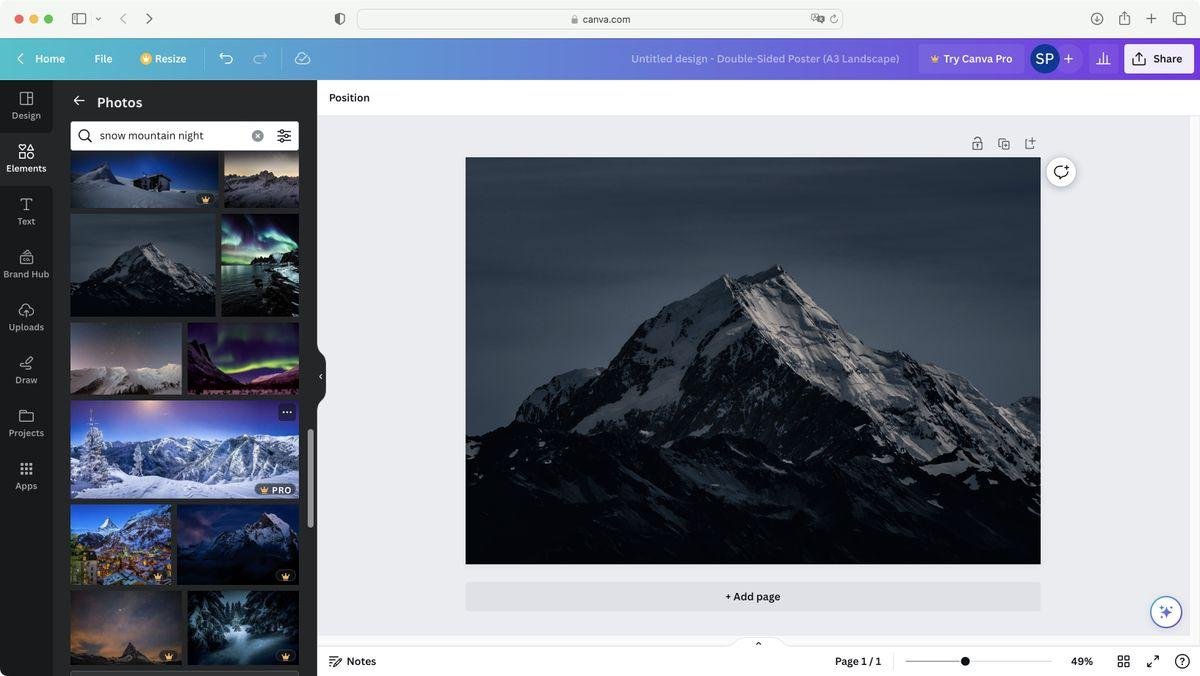
Adobe Photoshop doesn’t have a built-in stock library, but it integrates seamlessly with Adobe Stock. This means you can access millions of high-quality images, vectors, and videos directly within Photoshop.
While it offers more options and flexibility, it also requires an additional subscription.
Ultimately, Canva provides a convenient, all-in-one solution for stock resources, while Photoshop offers a wider range but requires an additional investment.
Photoshop vs Canva pricing
Canva boasts a user-friendly pricing structure. It offers a free plan with basic features, making it accessible to everyone.
For those needing more advanced options, Canva Pro provides a monthly subscription at a reasonable cost. It’s a great choice for individuals and small businesses.
Adobe Photoshop, on the other hand, is part of the Adobe Creative Cloud subscription. While it offers a wider range of tools and features, the monthly cost is a lot higher than Canva, especially for those who only need basic design capabilities.
Wrapping up: Canva vs Adobe Photoshop
Canva and Adobe Photoshop cater to different design needs. Canva shines as a user-friendly platform for creating quick, visually appealing designs with a focus on simplicity and accessibility.
Its vast template library and drag-and-drop interface make it a popular choice for those with no design experience.
On the other hand, Photoshop is a powerhouse for professional-grade image editing and manipulation.
It offers unparalleled control and flexibility, making it the preferred tool for photographers, graphic designers, and those seeking pixel-perfect results.
While it has a steeper learning curve, the rewards in terms of creative possibilities are immense.
Ultimately, the best choice depends on your skill level, design goals, and budget. If you need a powerful raster-based application, Adobe Photoshop is the way to go.
But if you need a simple design tool that lets you make something quickly, get Canva. Or you can explore other Canva alternatives here.
Did I miss anything? Did you try these tools? Do you have any questions or comments? Share your thoughts below in the comments section.