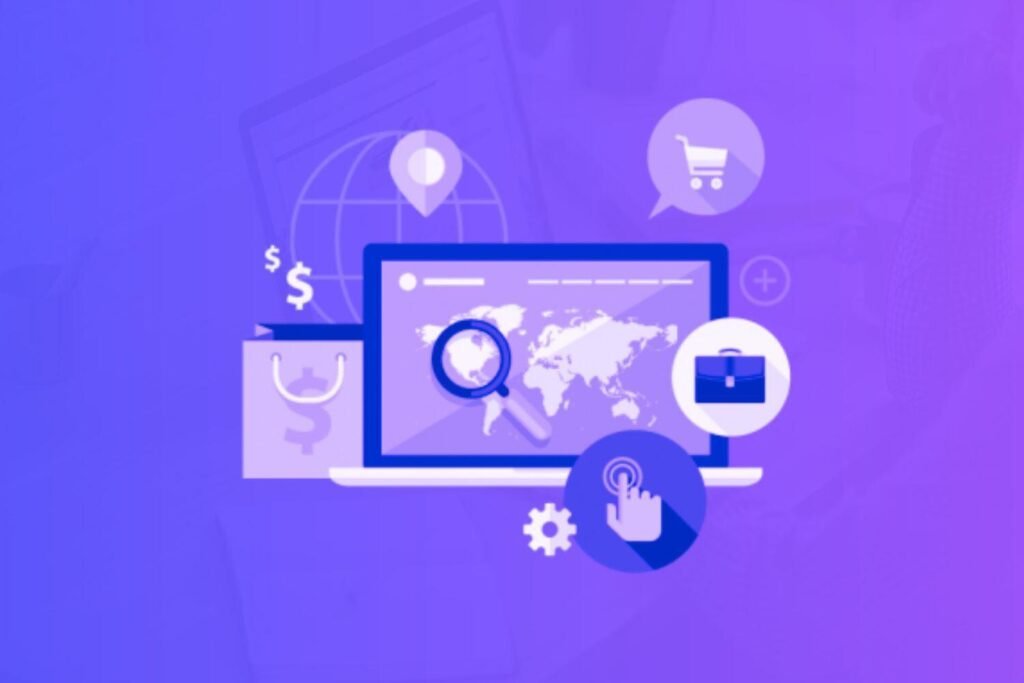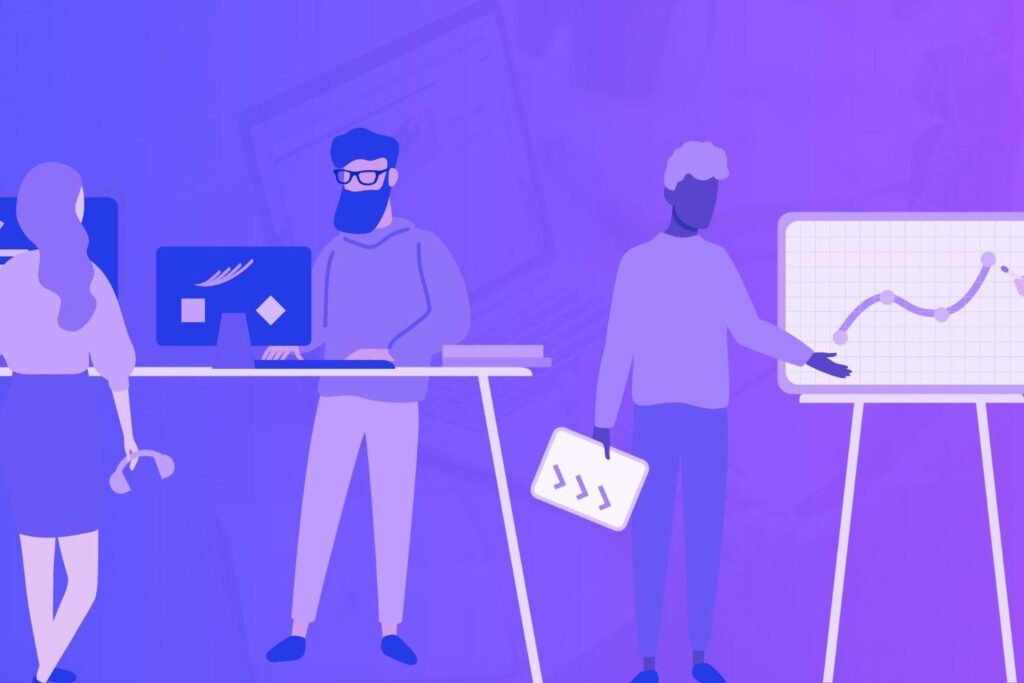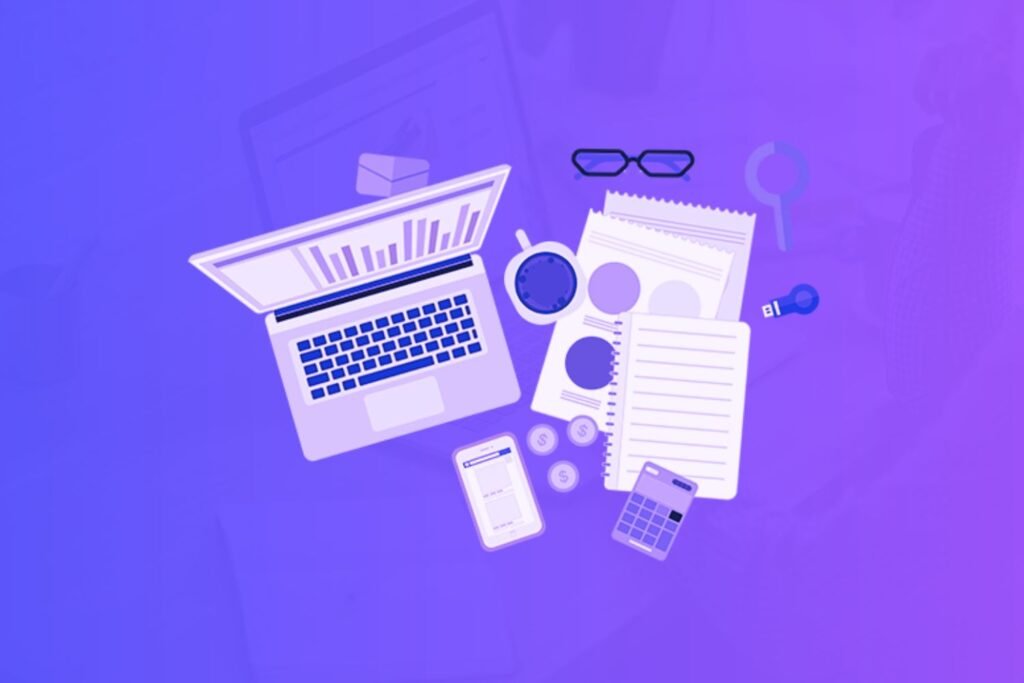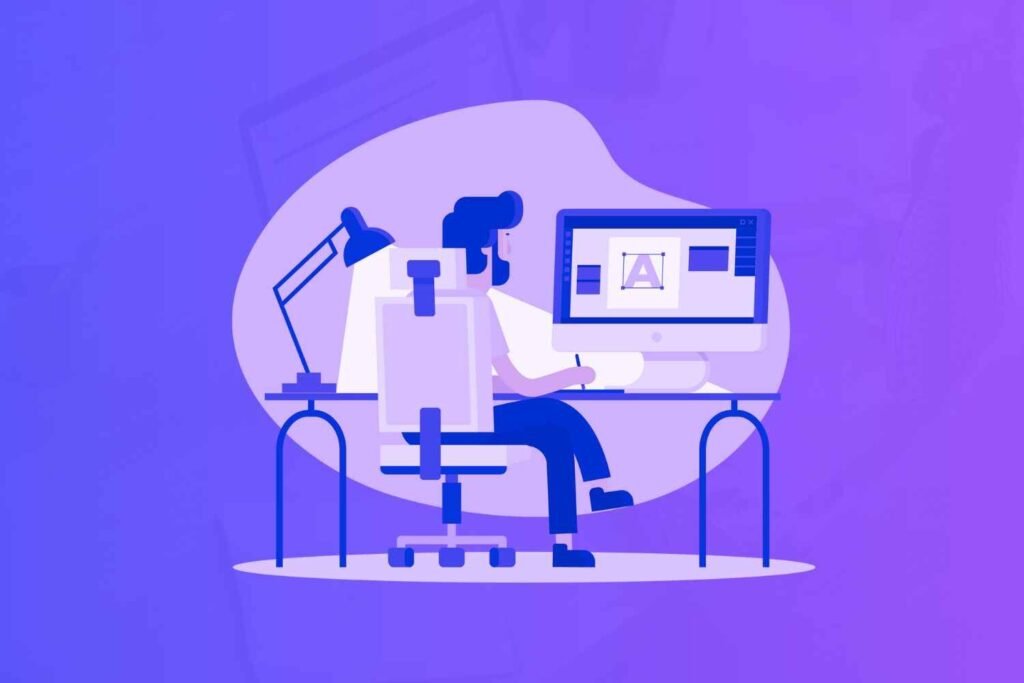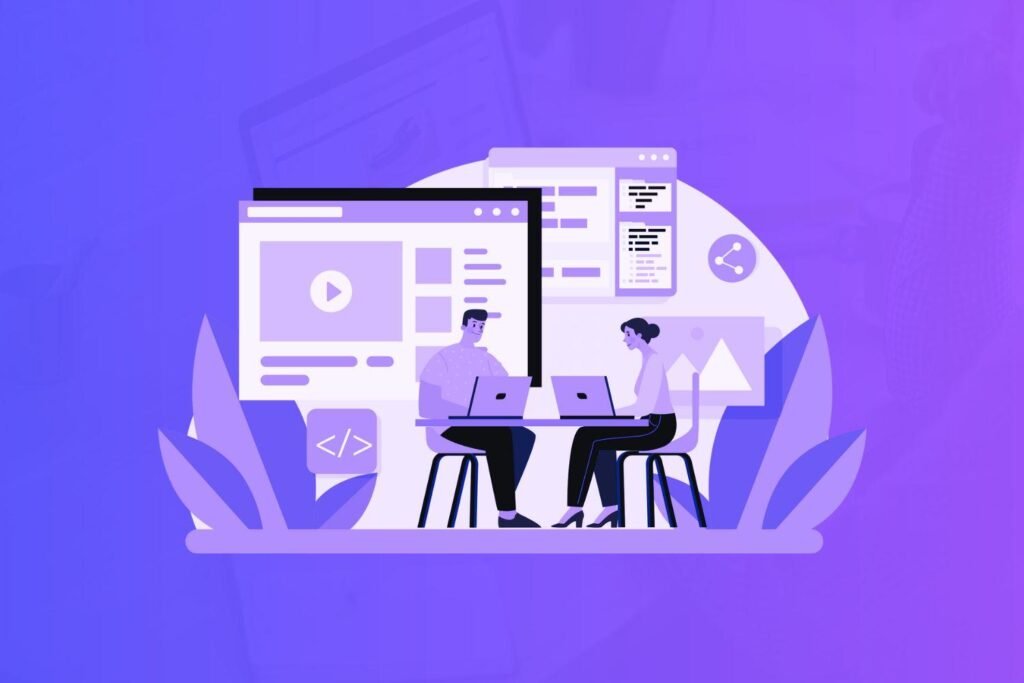Are you frustrated with video editing apps that are complicated and hard to navigate? You’re not alone!
With so many video editing apps available, it can be overwhelming to choose the right one.
That’s why we’re taking a closer look at CapCut, a popular video editing app that promises to make editing easy and fun. But does it live up to the hype? Let’s dive into our CapCut review to find out.
Disclaimer: If you buy any products through links on this site, I may earn a commission. But it doesn't make any difference to your cost, and it helps me keep this blog running. So you could always read my articles for free.
What is CapCut?
So, what is CapCut? Simply put, CapCut is a free video editing app designed for mobile devices. It’s developed by Bytedance, the same company behind TikTok.
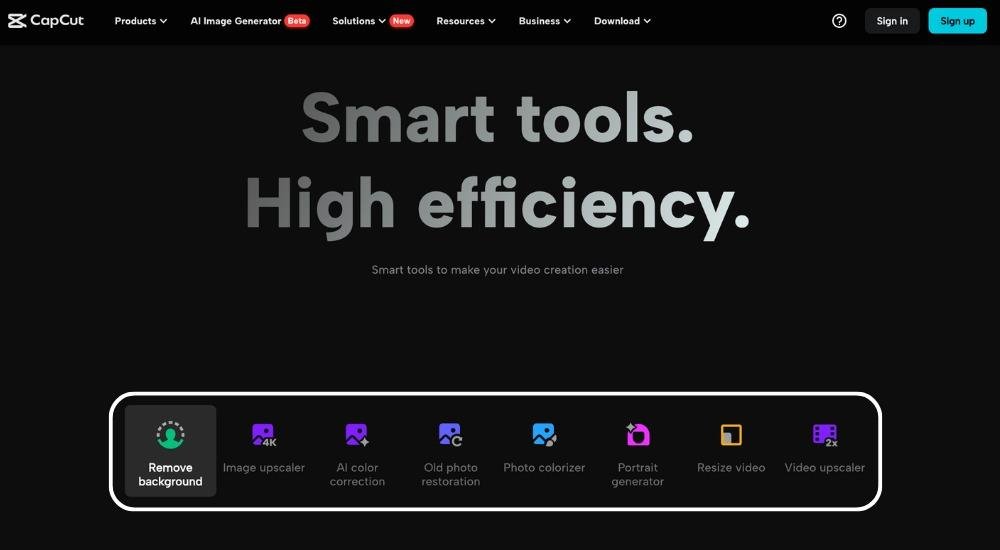
CapCut allows you to edit, trim, and customize your videos with ease. You can add music, transitions, and effects to make your videos more engaging.
Think of CapCut as a more user-friendly alternative to traditional video editing software, like Adobe Premiere Pro.
It’s perfect for social media creators, influencers, and anyone else who wants to create beautiful videos without spending hours learning complex editing software.
For example, if you’re a TikTok creator, you can use CapCut to edit your videos, add trending music, and share them directly on the platform.
With its intuitive interface and powerful features, CapCut has become a go-to video editing app for many mobile users.
How CapCut works
Now that you know what CapCut is, let’s dive into how it works. Through this section of the CapCut review, you’ll find out that using this tool is a straightforward process. Here’s a step-by-step breakdown.
Download and install: Get CapCut from the App Store (for iOS devices) or Google Play Store (for Android devices).
Import your video: Pick the video you want to edit from your phone’s gallery or record a new one directly within the app.
Edit and trim: Use the intuitive timeline to trim, split, or merge clips. You can also adjust the video speed and add music.
Add effects and transitions: Browse through CapCut’s extensive library of effects, transitions, and filters to enhance your video.
Export and share: Once you’re happy with your edited video, export it in your desired format and share it on social media platforms like TikTok, Instagram, or YouTube.
That’s it! With CapCut, you can create stunning videos in just a few taps.
Key features of CapCut
CapCut is simple enough for beginners but packed with features. In this section of the CapCut review, let’s explore some of my top picks, based on hands-on tinkering and real-world use.
Auto captions
You’ve probably struggled to add subtitles to a video manually. It’s tedious, right? CapCut’s auto captions feature uses AI to generate subtitles in seconds. Just upload your clip, tap “Text,” and hit “Auto captions.”
It listens to your audio and spits out text synced to the timeline. It’s not perfect, and loud background noise can trip it up, but for quick social media clips, it’s a lifesaver.
Effects and filters
If you’re new to editing, making videos look polished can feel daunting. CapCut’s library of effects and filters lets you jazz things up without a steep learning curve.
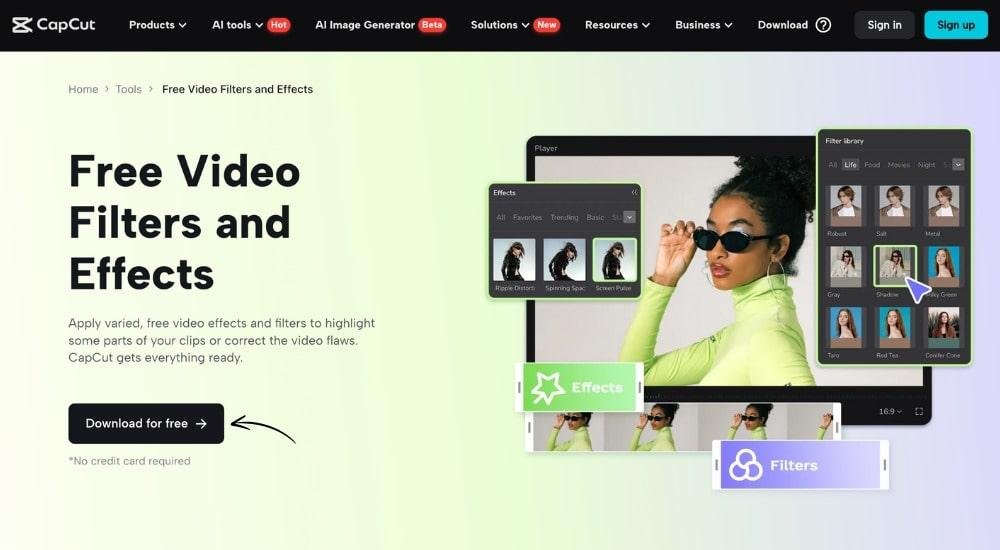
Think Glitch, Blur, or the viral 3D Zoom—hundreds are built-in and updated weekly.
You just drag and drop them onto your clip, tweak the intensity if you want, and you’re done. It’s beginner-friendly but gives results that don’t scream “amateur.”
Music syncing
Adding background music that matches your video’s vibe can be tricky, especially if you’re not a pro.
One standout feature I’d like to highlight in this CapCut review is its AI beat detection that can sync tracks to your edits automatically. Pick from their royalty-free library—millions of clips strong—or upload your own.
It’s not flawless—sometimes the sync feels off by a hair—but it’s a huge help for keeping things snappy.
Background removal
Ever filmed a quick video but hated the messy background? CapCut’s background removal tool lets you cut out distractions with a tap.
It’s AI-driven, so you don’t need fancy green screens—just upload your clip, hit “Remove Background,” and watch it isolate you or your subject.
It’s not always pixel-perfect. Complex patterns can confuse it. But for beginners, it’s an easy way to make videos look pro without extra gear.
Templates
If you’re new to editing and staring at a blank timeline feels overwhelming, CapCut’s templates are your best friend.
They’re pre-made layouts with transitions, text, and effects already set up—just drop in your clips or photos.
With thousands to pick from, updated often, you’ll find something for most vibes. The catch? Some fancier ones need a Pro upgrade, but the free options still pack a punch.
Text-to-speech
Want narration but not keen on recording yourself? Then, a key feature to consider in this CapCut review is its text-to-speech feature, which turns your words into audio instantly.
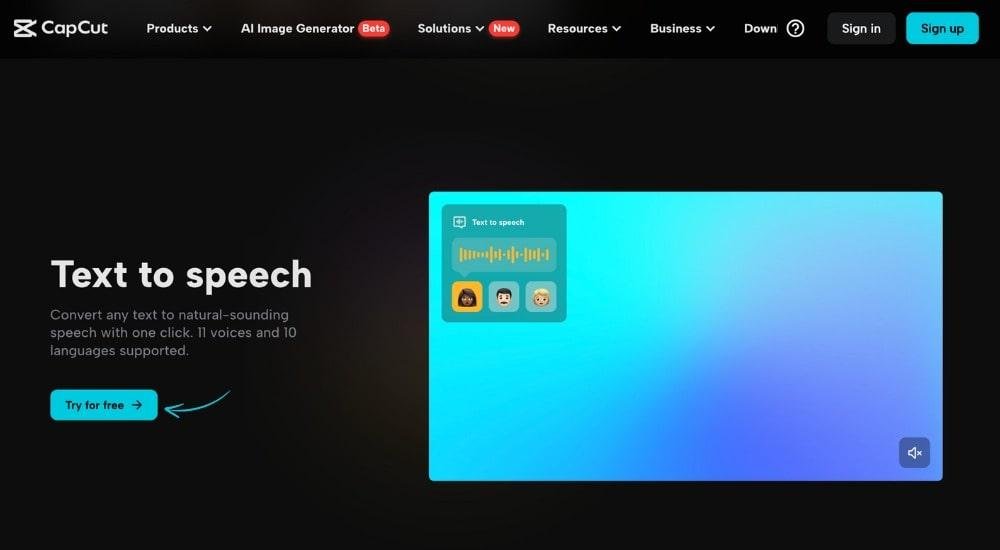
Type your script, pick a voice—there are dozens, from robotic to warm—and it layers it over your video.
The voices aren’t always super natural—accents can sound stiff—but for quick, clear messaging, it’s a solid shortcut.
CapCut review: pros and cons
I’ve seen CapCut become a go-to for many. It’s beginner-friendly, but it’s not perfect. Here are its pros and cons.
Pros of CapCut
It’s free and packed with tools
You get a ton without spending a dime—auto captions, effects, templates, and more.
Templates make editing a breeze
Pre-made layouts save you time. Perfect if you’re new and clueless about transitions.
Auto captions speed things up
No CapCut review is complete without discussing how its AI tool can generate subtitles fast. It’s a win for quick social media posts.
Background removal is a game-changer
You can ditch messy backdrops easily.
Music library keeps it legal
Millions of royalty-free tracks mean you won’t get flagged. You can sync a chill beat to your ads without copyright headaches.
Cons of CapCut
AI tools aren’t flawless
Auto captions and background removal stumble with noise or complex scenes. I’ve seen them misfire—once garbling a loud café video’s subtitles into nonsense.
Free version has limits
Some templates and effects are locked behind the Pro plan ($7.99/month).
It can feel basic for pros
If you’re past the beginner stage, you might crave more, like multi-layer audio tweaks.
Internet reliance slows you down
You need a connection for some features, like template downloads.
Ads creep in occasionally
The free version tosses in subtle ads. During a test, I got a 5-second pop-up mid-edit—not a dealbreaker, but annoying.
CapCut pricing
CapCut offers both free and paid options for video editing. You can use the basic version without paying anything, which includes most essential editing tools like trimming, filters, and transitions. This free tier works well if you’re just starting out or making simple videos.
For more advanced features, CapCut Pro costs $9.99 per month or $89.99 per year. With the paid version, you get access to premium effects, advanced keyframe animations, and higher export quality. Plus, you can remove the CapCut watermark from your videos.
Here’s what makes the pricing interesting: CapCut gives you cloud storage space with the Pro subscription. You get 100GB to store your projects and collaborate with team members. This comes in handy when you’re working on bigger projects or switching between devices.
Compared to Adobe Premiere Pro at $22.99 monthly or Final Cut Pro’s one-time $299 fee, CapCut Pro seems reasonably priced.
Another key consideration in this CapCut review is that its free version actually offers more features than most competitors’ free tiers. For example, DaVinci Resolve’s free version is powerful but has a steeper learning curve.
That said, if you’re a casual creator making videos occasionally, the free version should cover your needs. The Pro subscription makes sense mainly if you’re producing content regularly and need those extra effects or team collaboration features.
Consider your actual usage before committing to the monthly fee. Many successful creators started with the free version and upgraded only when their needs grew.
Final verdict on CapCut
CapCut’s a solid pick if you’re starting out or running a small gig—free, fast, and forgiving. But if you’re scaling up or need precision, its quirks (AI hiccups, basic toolkit) might nudge you elsewhere.
For beginners on a budget, it’s a no-brainer—just don’t expect it to do everything. Give it a shot and see where it fits!
Did I miss anything in this CapCut review? Did you try CapCut? Do you have any questions or comments? Share your thoughts below in the comments section.