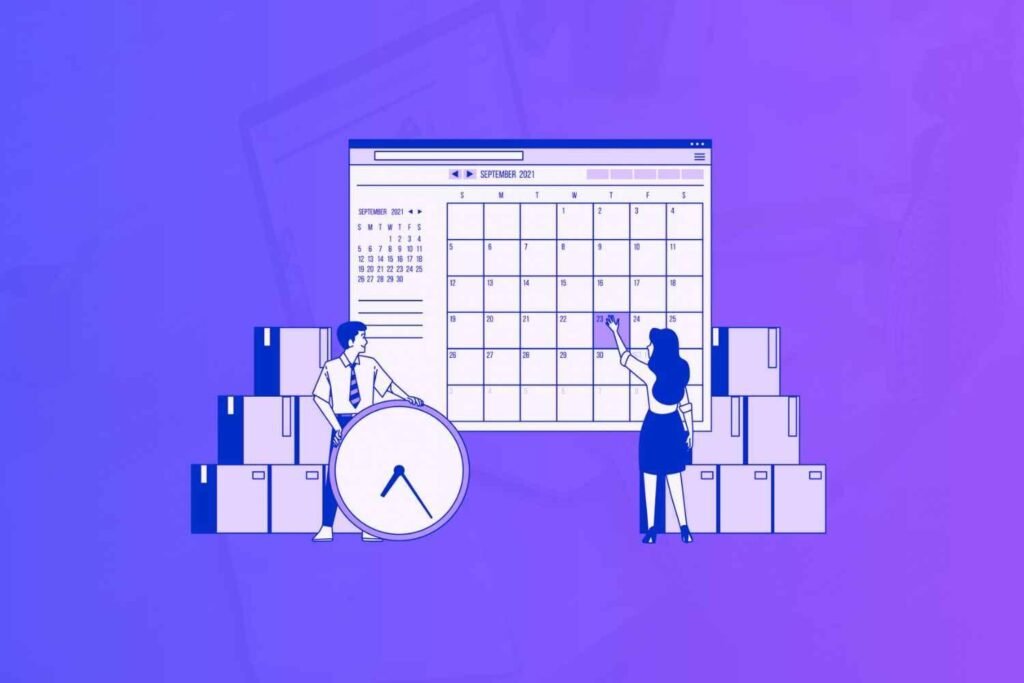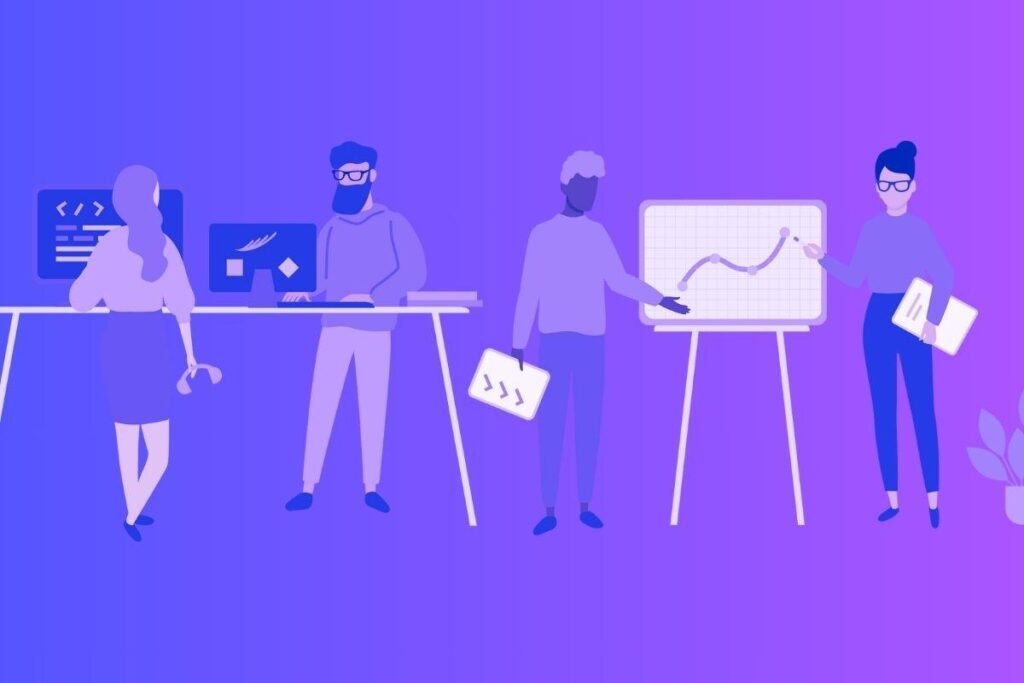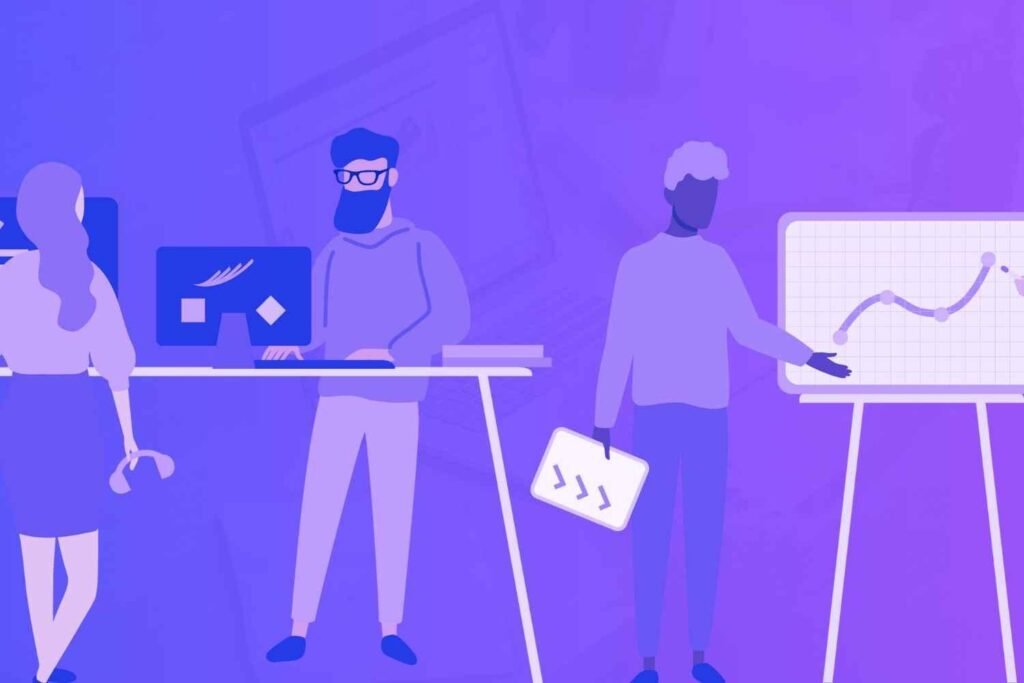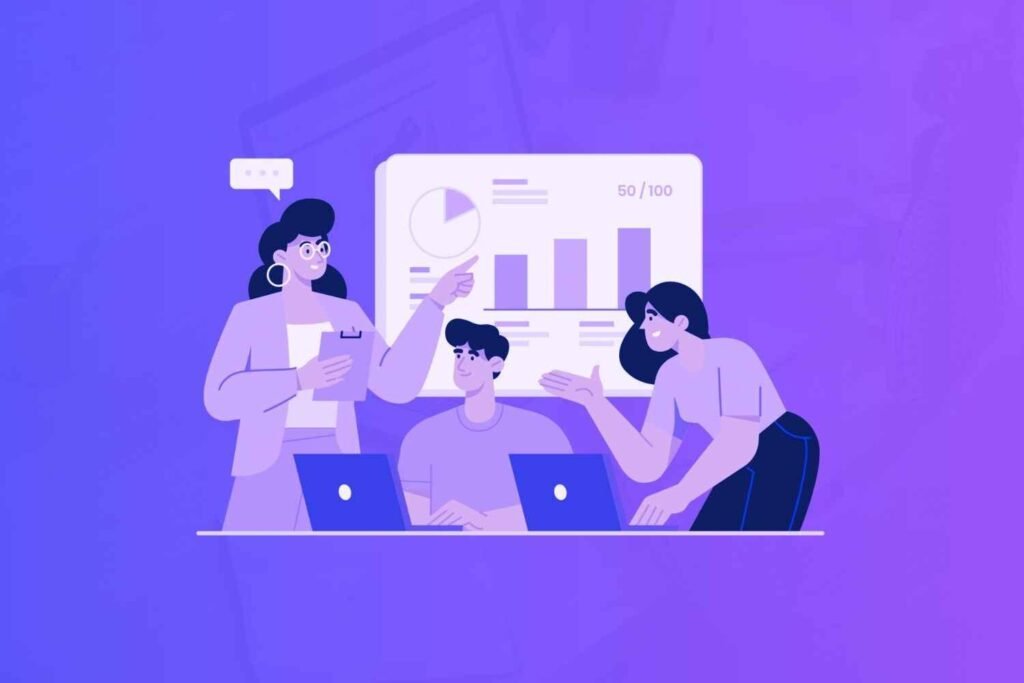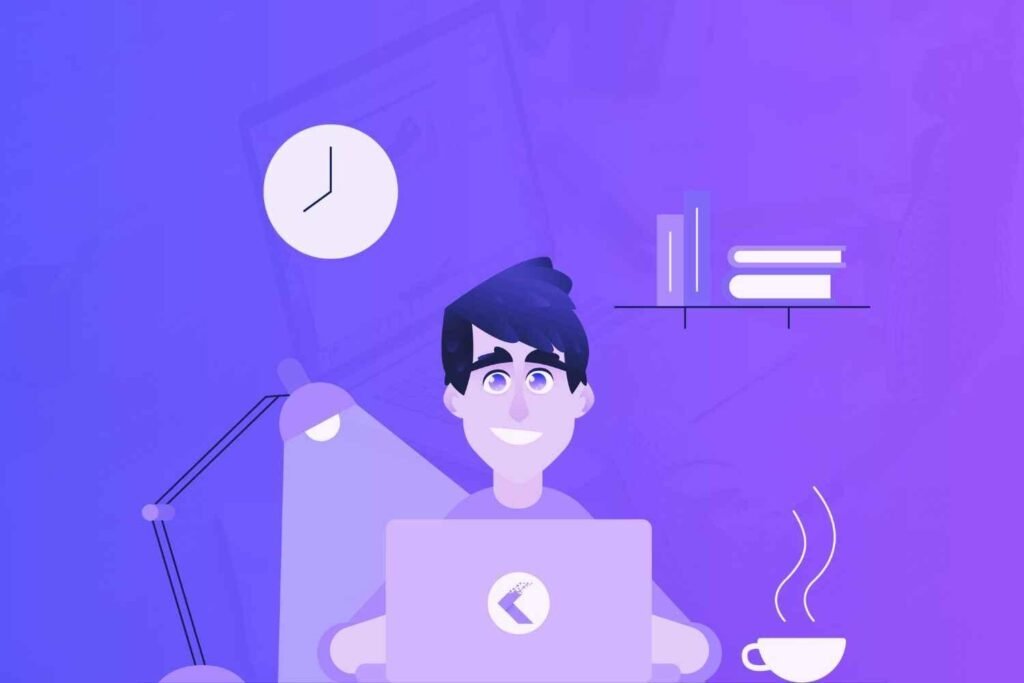If you’re on the hunt for a powerful project management system that can help streamline your workflows and improve team collaboration, you might have heard of ClickUp.
ClickUp is designed to adapt to your needs, whether you’re managing a complex project or your daily tasks.
In this ClickUp review, we’ll explore its features and usability and analyze whether it can potentially transform the way you work.
Disclaimer: If you buy any products through links on this site, I may earn a commission. But it doesn't make any difference to your cost, and it helps me keep this blog running. So you could always read my articles for free.
What is ClickUp?
ClickUp is a productivity tool designed to bring tasks, goals, and communication into one place. It’s widely used for project management, team collaboration, and even personal to-do lists.
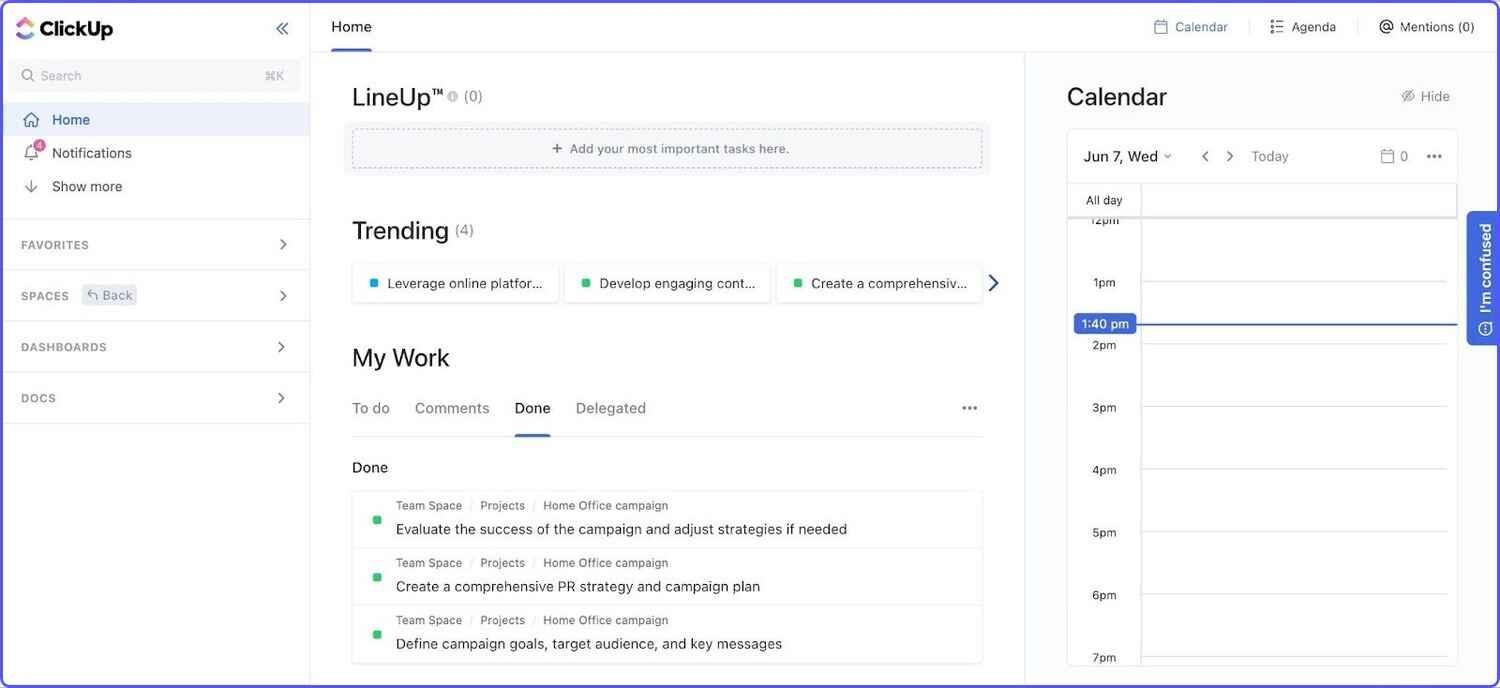
It provides a structure that’s highly flexible for you to customize based on what you need. You can organize tasks into spaces, folders, and lists. Each task allows you to set priorities, add descriptions, and even assign due dates.
Besides that, it offers views like Kanban boards, calendars, and timelines, making it adaptable to your preferred workflow. You can also integrate it with other tools you use, like Google Drive or Slack, reducing the need to switch between apps constantly.
While no tool is a one-size-fits-all solution, ClickUp’s customizability makes it worth considering for managing your work and life efficiently.
In the next section of this ClickUp review, let’s take a look at its top features.
ClickUp key features
I have used ClickUp once during a transitional phase in my work. My team was remote, scattered across three time zones, and keeping track of who was doing what became a challenge. So, I used ClickUp to help us organize and regain control.
Below, I’ll break down its most significant features, how they work, and examples of how you might use them.
Task management
At its core, ClickUp is a task management tool. You can create tasks, subtasks, and nested checklists to break down larger projects into manageable steps. Each task can be appended with details such as descriptions, priorities, tags, and attachments.
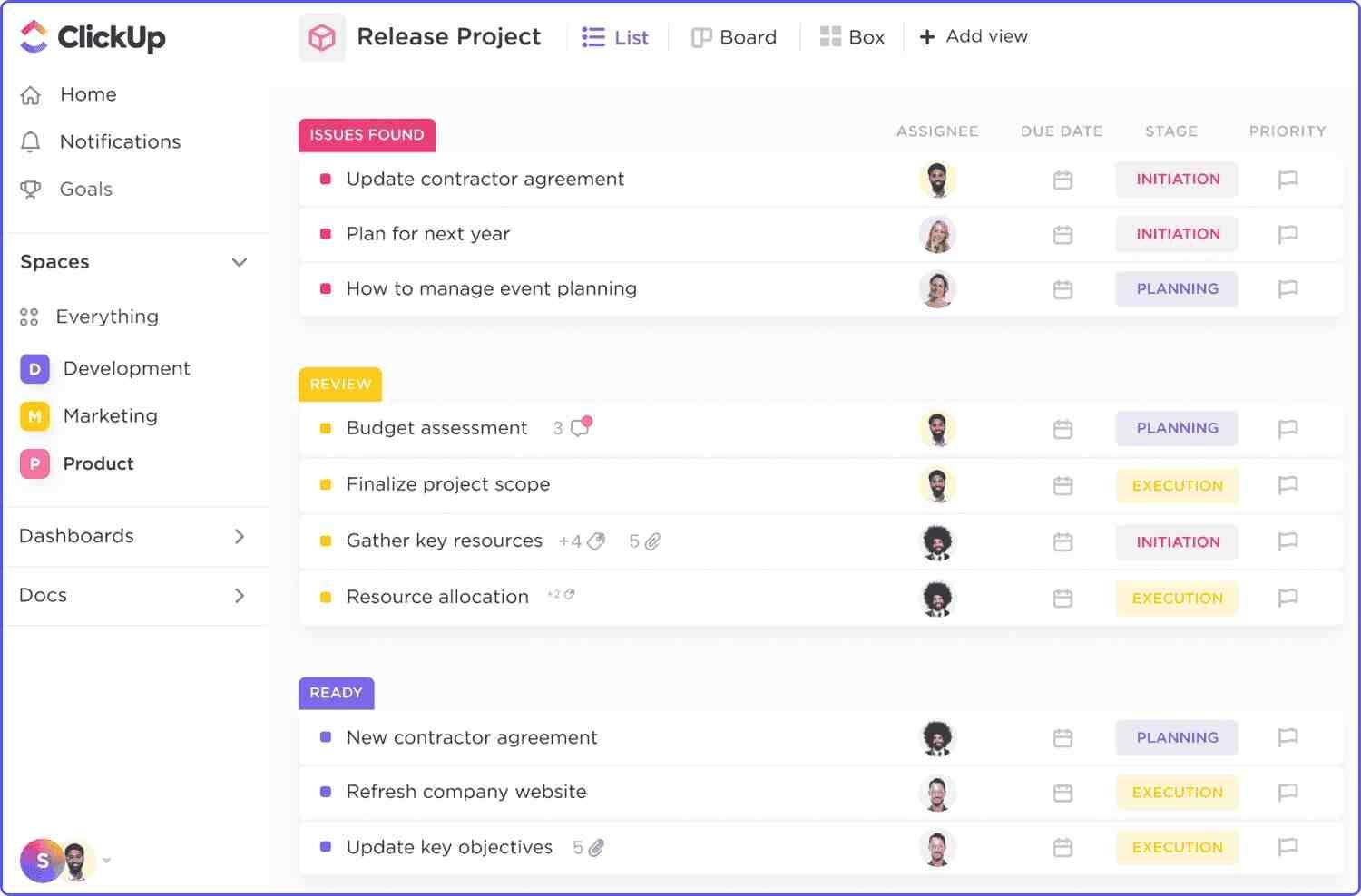
Say you’re planning a product launch. You can create a task for “Product Design,” then subtasks for “Prototype Creation,” “Feedback Collection,” and “Final Adjustments.”
You can also assign deadlines and responsibilities to each subtask, ensuring nothing falls through the cracks.
With the task status feature, you can customize progress labels like “In Review,” “In Progress,” or “Complete.”
Multiple views
ClickUp offers views that cater to different work styles, including:
- List View for detailed task tracking.
- Board View for Kanban-style workflows.
- Calendar View to see deadlines visually.
- Gantt Chart View for timelines and dependencies.
For example, during a marketing campaign, you can use the Gantt Chart to map dependencies between tasks.

So it’s clear that a task like “Social Media Content” will depend on “Final Design Approval,” and any delays in one affect the other. This helps adjust timelines proactively.
Time tracking
If you need to monitor how much time tasks take, ClickUp’s time-tracking feature can be invaluable. So, it’s crucial to mention in this ClickUp review. You can log hours manually or use integrations like Toggl for automated tracking.
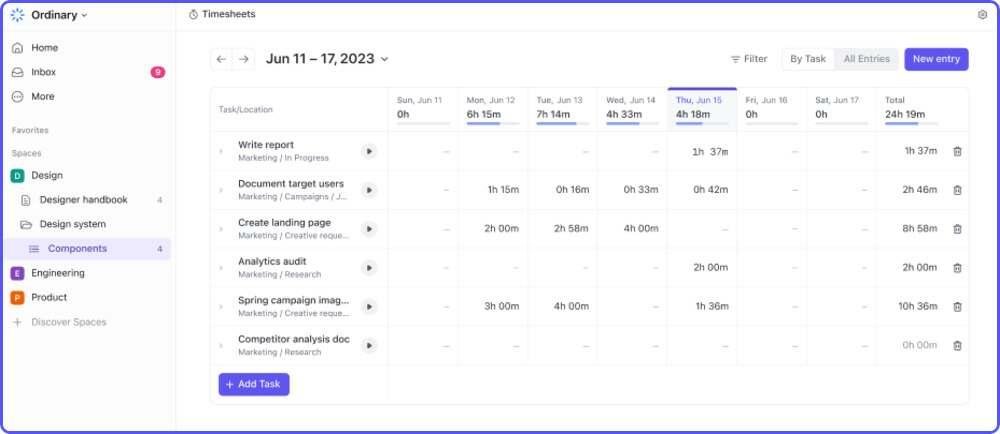
When billing clients hourly for consulting projects, for example, you will find this feature handy. Instead of estimating how long a task took, you can provide accurate numbers, improving transparency and client trust.
Goals and OKRs
ClickUp allows you to set measurable goals and tie them to tasks. This feature supports teams focusing on Objectives and Key Results (OKRs), a popular method for aligning team efforts with organizational objectives.
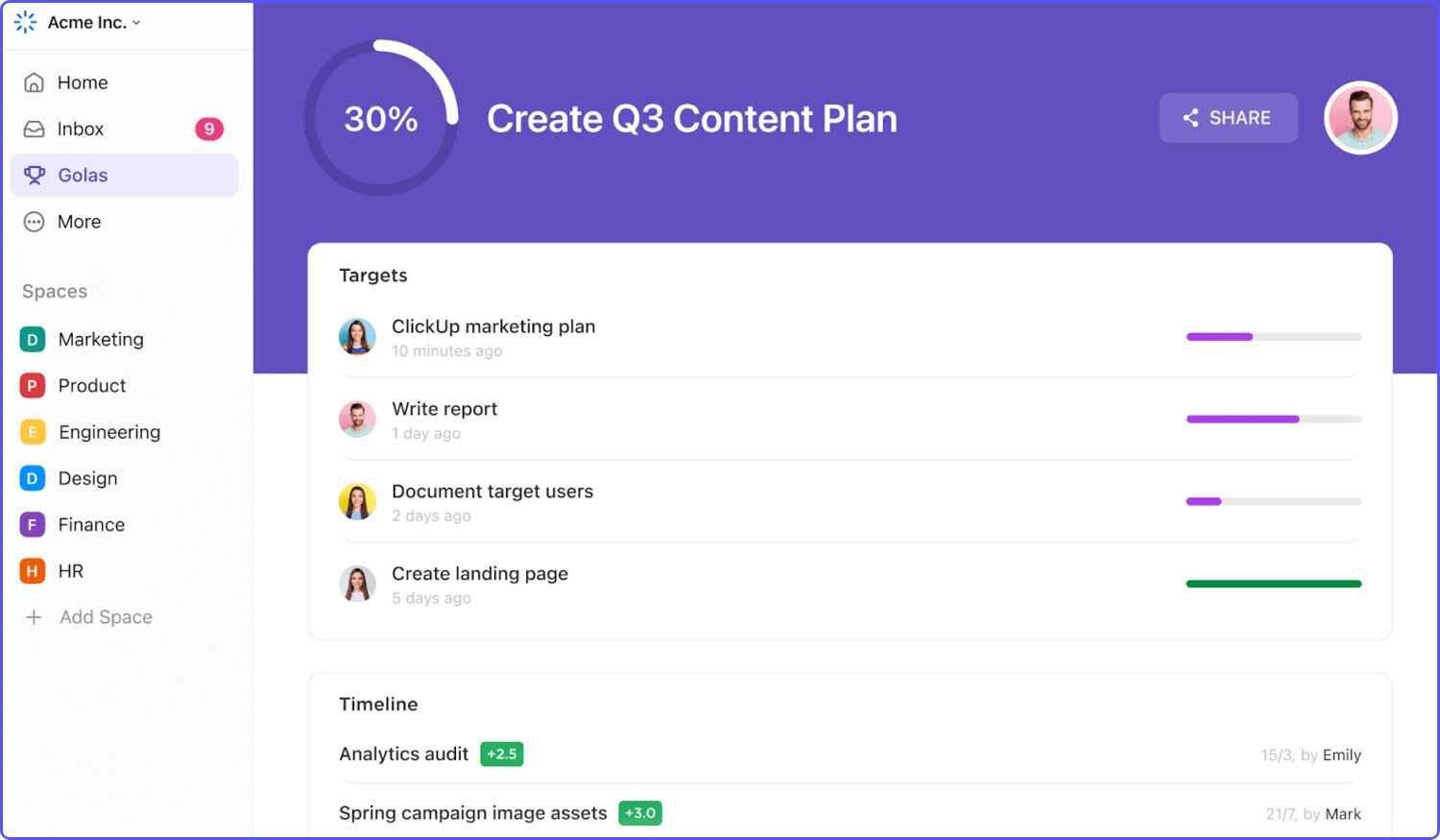
For example, a small business might set a goal like “Improve website traffic by 20% in Q1” and create tasks tied to strategies such as blog publishing or ad campaigns.
Each task updates the progress bar for the goal, giving everyone visibility into progress.
Custom fields
With custom fields, you can add tailored details to tasks, such as budgets, client names, or priority levels.

For example, a wedding planner might use custom fields for “Guest Count,” “Venue Budget,” and “Catering Preferences.” This personalization ensures the information relevant to each project is easy to access.
Collaboration tools
Another feature you must consider in this ClickUp review is collaboration. ClickUp supports collaboration through task comments, mentions, and document sharing. You can tag teammates, link related tasks, and even edit docs directly within the platform.
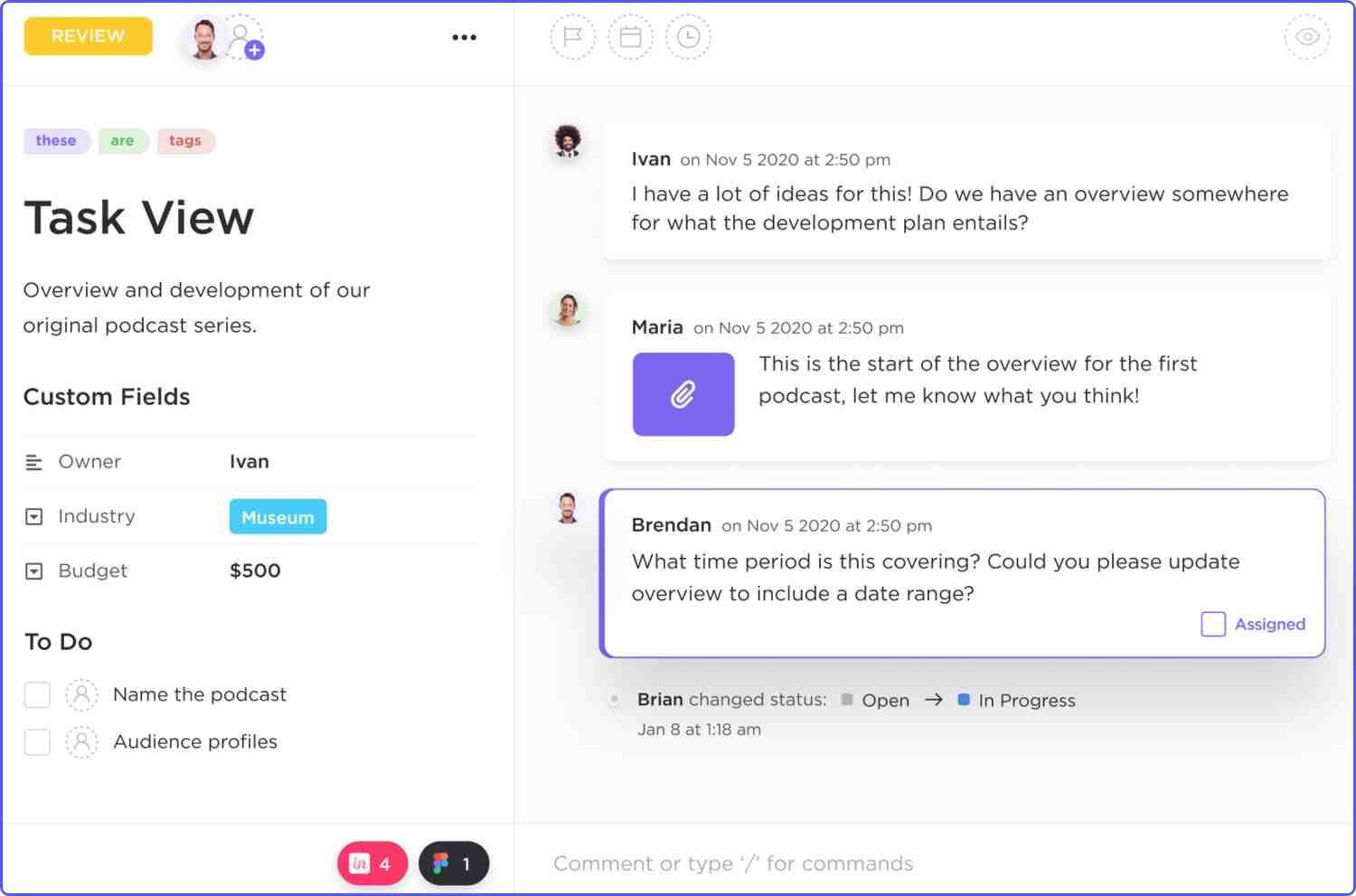
For teams working remotely, this feature reduces dependency on external messaging apps. For example, you can replace scattered Slack discussions with task-specific comments, keeping conversations organized and actionable.
Automation
ClickUp’s automation allows you to create triggers for repetitive tasks.

For example, you can set it up to move a task from “In Review” to “Complete” once it’s marked as done.
Workflow templates
ClickUp offers templates for various workflows, including project management, HR processes, and content creation.
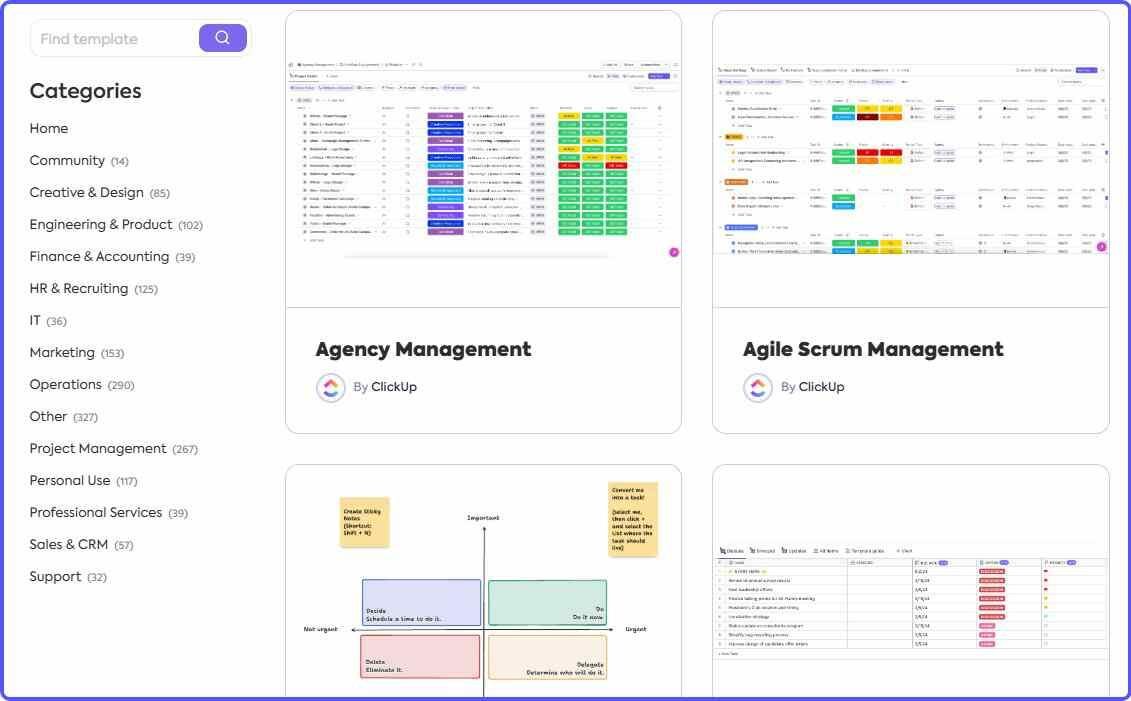
For example, if you’re onboarding new employees, you can use a pre-designed HR template to track their progress through training modules, ensuring consistency without reinventing the wheel every time.
Software integrations
ClickUp is compatible with over 1000 apps, including Slack, Google Drive, and Zapier. So, you can easily connect your existing tools and streamline your workflow.
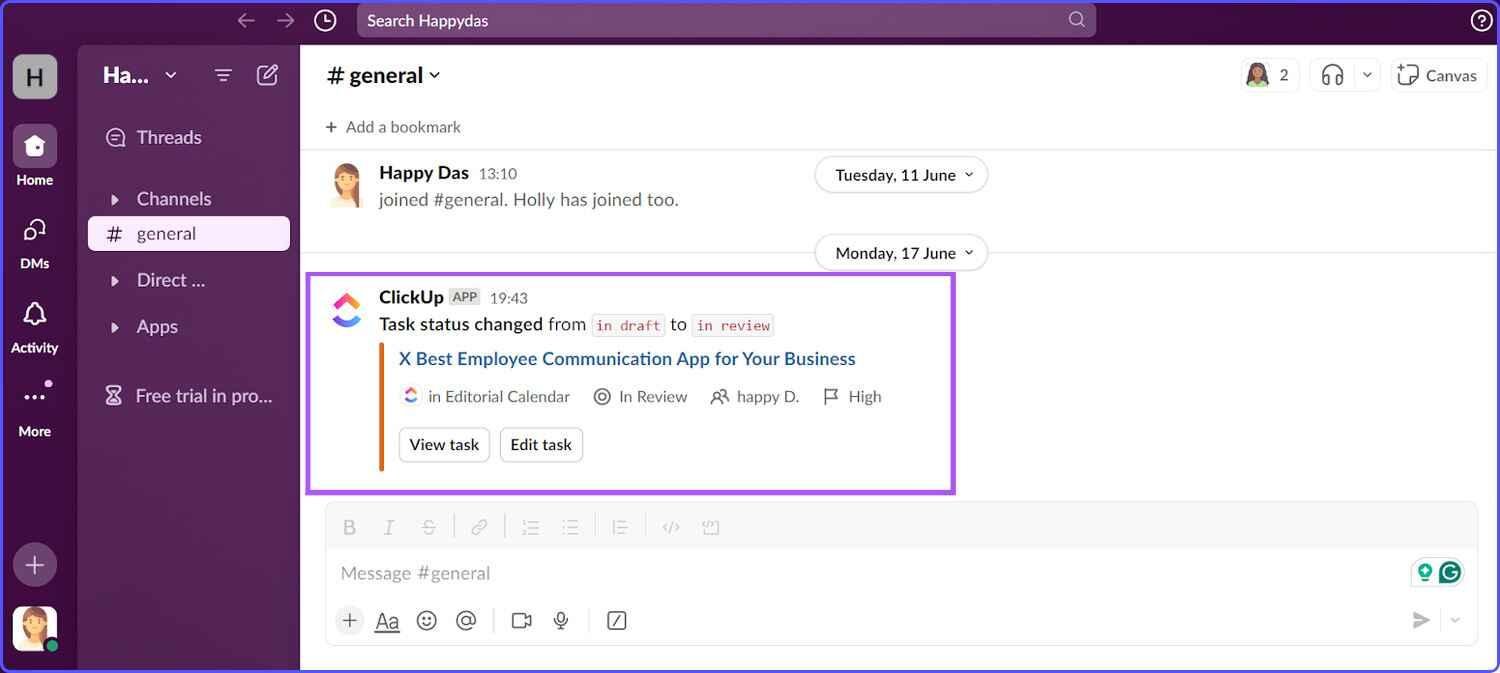
For example, when running a weekly newsletter, you can connect ClickUp to Google Drive. So, the drafts would be uploaded directly to tasks, keeping files and feedback centralized.
Mobile app
No ClickUp review can be complete without talking about its mobile functionality. ClickUp’s mobile app ensures you can stay productive on the go.
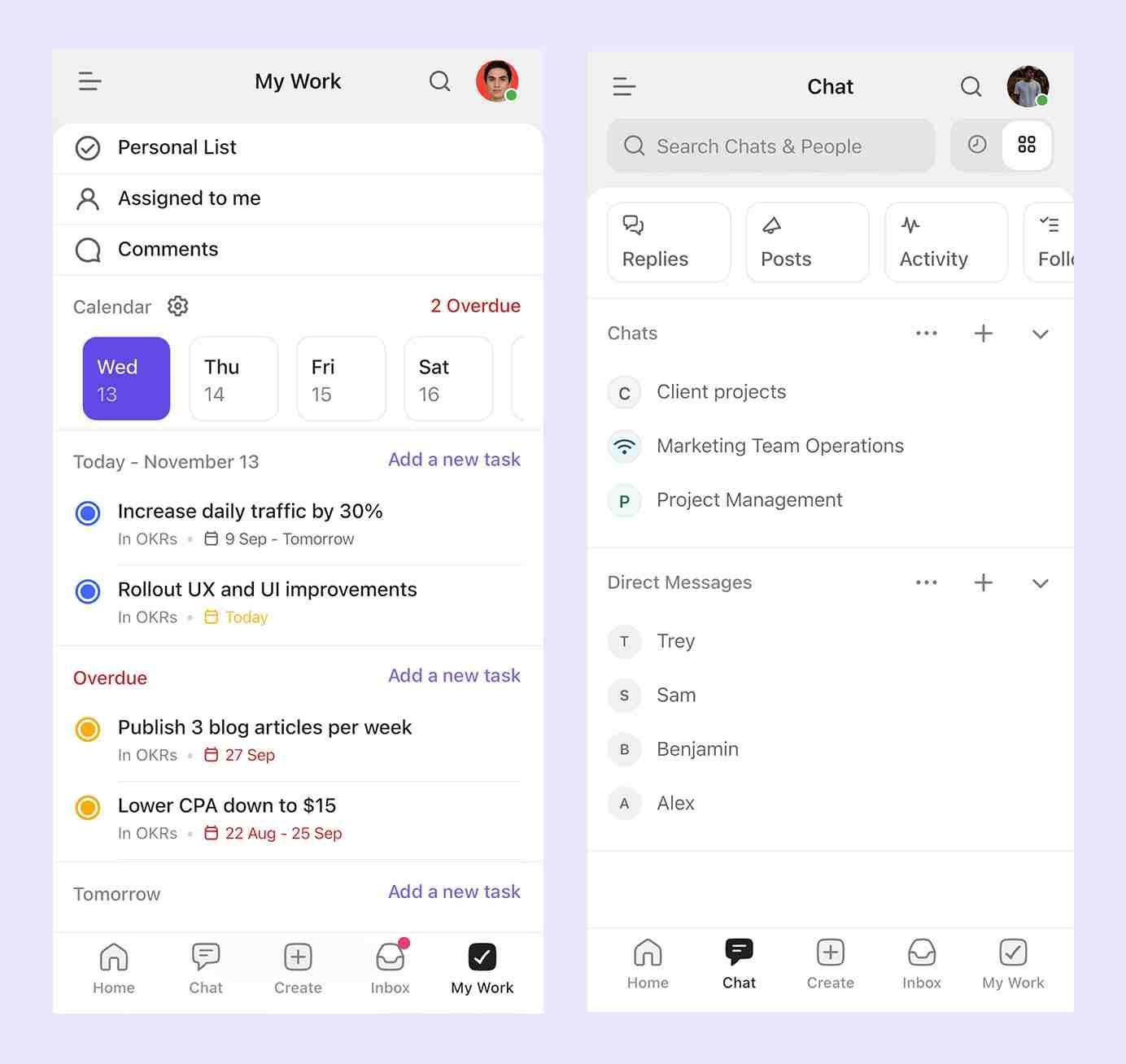
While the interface can feel slightly cluttered on smaller screens, it’s still functional for quick updates or task checks.
Pros and cons of ClickUp
ClickUp is often praised for its flexibility and comprehensive feature set, but like any tool, it comes with both strengths and limitations. Knowing the pros and cons can help you decide if it aligns with your needs as part of this ClickUp review.
ClickUp pros
Comprehensive features
ClickUp offers over 100 features, making it versatile for different workflows. You can manage tasks, track time, create Gantt charts, and even document processes without leaving the platform.
Having these features in one place reduces the need for multiple tools. I also appreciate the ability to switch between views (e.g., Board View and Calendar View) to adapt to different projects. This flexibility keeps everyone on the same page.
Customizability
You can customize almost everything, from task statuses to custom fields. This makes ClickUp adaptable to your team’s unique processes.
For example, a sales team might use custom fields for “Lead Source” or “Deal Value,” while a product team might focus on “Bug Priority” or “Feature Request.”
Unlimited Gantt charts
Gantt charts are a vital tool for visualizing project timelines and task dependencies, especially in complex workflows.
ClickUp allows you to create unlimited Gantt charts, even on its lower-tier plans, offering you a clear picture of your project’s progress and bottlenecks.
Many tools cap the number of Gantt charts unless you’re on a premium plan. Having unlimited access to these in ClickUp makes it easier to handle multiple projects simultaneously without additional costs.
Collaboration with documents and tasks
ClickUp has many features like whiteboards and chat, but the best thing about it is how task management and document collaboration come together to improve your workflow. So, if your operation involves heavy use of content or documents, you’ll like it more than other tools.
ClickUp cons
Collaboration features could be better
ClickUp has a real-time chat feature for internal communication. But it’s not enough to replace a dedicated messaging app like Slack or Microsoft Teams.
Occasional performance issues
On occasion, you may face slow loading times or minor bugs, particularly when working with large data sets or complex projects. While these issues are rare, they disrupt workflows when they occur.
No annotation in proofing tools
ClickUp lets you add comments to a specific part of an image or PDF. But other basic annotation capabilities are missing, like adding boxes or arrows. And there’s no native approval process. Competitors like Smartsheet and Proofhub are better in this department.
ClickUp pricing
ClickUp offers a range of pricing plans, from a generous free tier to scalable paid options. Whether you’re an individual, a small business, or a large enterprise, you can choose a plan that fits your needs and budget.
Free plan
ClickUp’s free plan includes unlimited tasks, members, and two-factor authentication. You also get 100MB of storage, access to features like real-time chat and collaborative docs, and whiteboards.
The free plan gives you the basics without added costs. I used this tier initially and found it sufficient for organizing tasks and tracking deadlines.
Unlimited plan ($7 per user/month, billed annually)
The Unlimited plan expands your options with unlimited storage, integrations, and dashboards. You also unlock advanced features like Gantt charts, custom fields, and team sharing.
Business plan ($12 per user/month, billed annually)
The Business Plan targets larger teams. It includes advanced automation, time tracking, and granular permissions for better security.
Summing up: ClickUp review
ClickUp is great as a tool that lets you combine document collaboration and task management in a single place with a user-friendly interface.
But if you manage other types of projects, you may want to consider something more generic, such as Asana. If you have a limited budget, I suggest you take a look at Zoho Projects.
And if most of your projects are not internal, but involve clients and partners outside your company, you might want to check out Teamwork.
Did I miss anything in this ClickUp review? Did you try these ClickUp? Do you have any questions or comments? Share your thoughts below in the comments section.