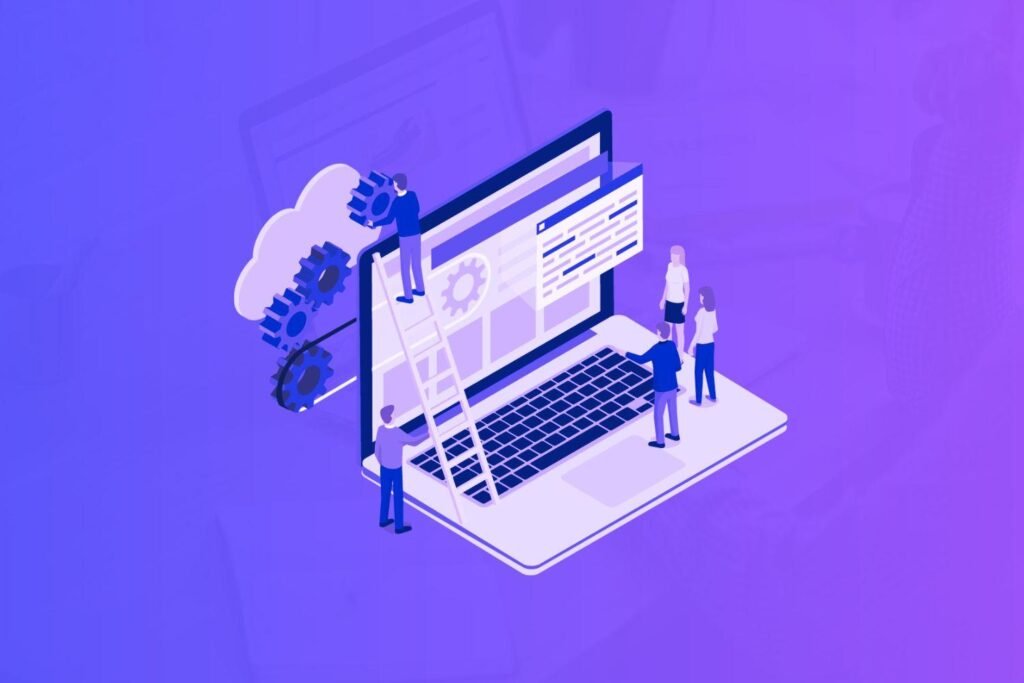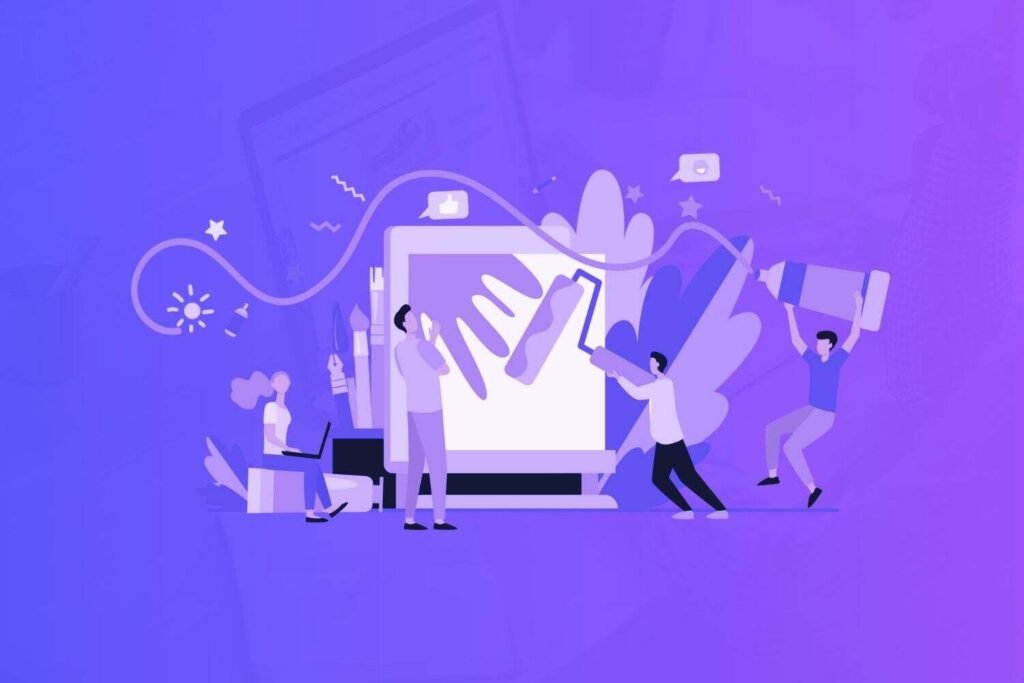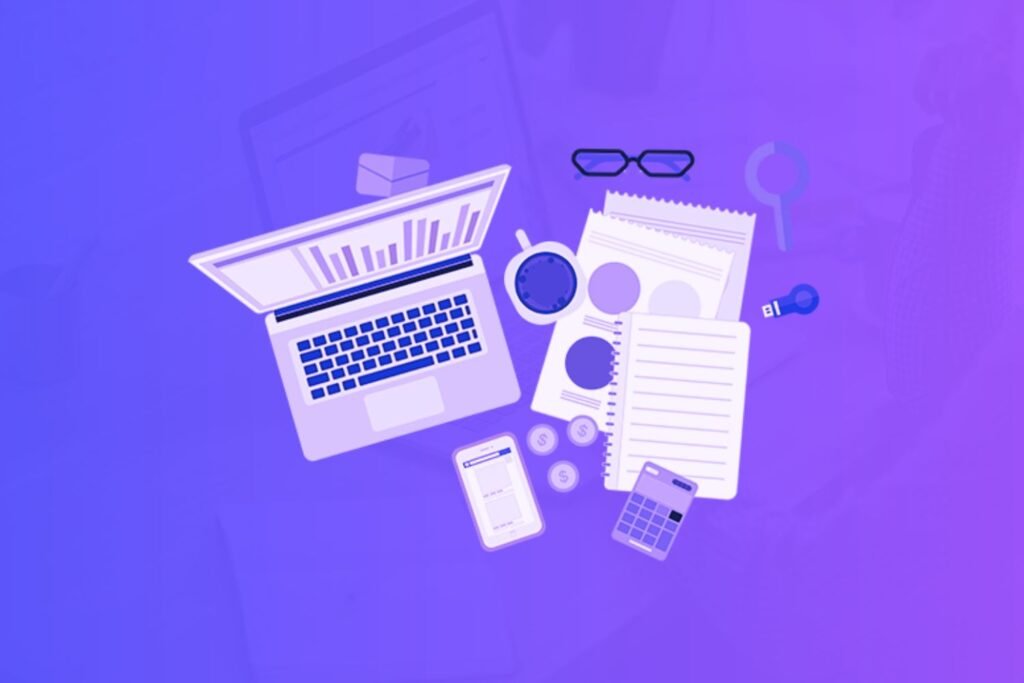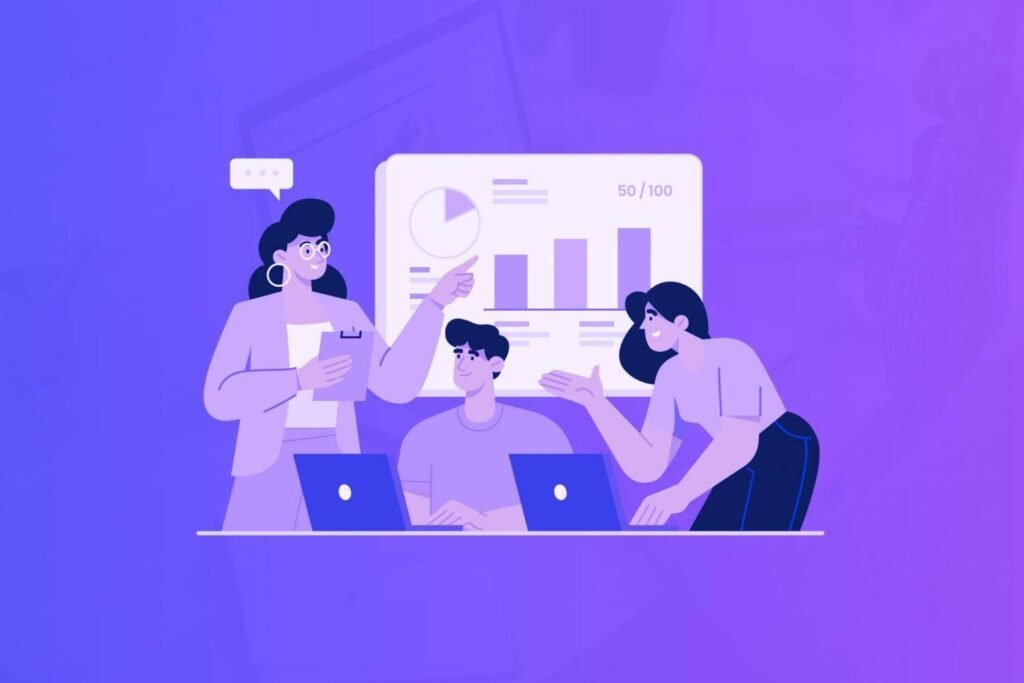So, you’ve been using GIMP for a while now, but it’s not quite hitting the mark for you? Totally get it – sometimes we need a change or something that better suits our style and needs.
The good news is, there’s a whole world of fantastic GIMP alternatives out there just waiting to be explored. Whether you’re after more intuitive tools, specific features that GIMP lacks, or just a fresh experience, you’re in the right place.
Let’s dive into the best alternatives to GIMP and find something that truly fits your creative workflow!
Disclaimer: If you buy any products through links on this site, I may earn a commission. But it doesn't make any difference to your cost, and it helps me keep this blog running. So you could always read my articles for free.
What is GIMP?
GIMP, short for GNU Image Manipulation Program, is a free and open-source image editor that’s been around for quite a while.
It’s a powerhouse tool that’s packed with features, making it a favorite for many artists, photographers, and designers.
With GIMP, you can do pretty much anything you’d expect from a professional-grade image editor: photo retouching, image composition, and image authoring. It supports layers, masks, and various filters and effects, allowing for complex editing and creative flexibility.
One of the best things about GIMP is that it’s highly customizable. You can tweak the interface to suit your workflow, and there’s a plethora of plugins available to extend its capabilities even further.
This means you can add all sorts of new features, from advanced filters to support for additional file formats.
Plus, since it’s open-source, a passionate community of developers and users is constantly working to improve and expand what GIMP can do.
Now let’s see why you might want to check out GIMP competitors.
Why consider GIMP alternatives?
GIMP claims to be a free alternative to advanced design software like Photoshop. But it’s not without limitations.
It has the essential capabilities for complex image manipulation, artwork creation, and graphic design. But it lacks the features required for non-destructive editing.
What does that mean? It means that whatever changes you make to your images can’t be reversed.
It’s a free tool available for Windows, macOS, and Linux. But the user interface needs work. The interface can feel a bit clunky and overwhelming, especially if you’re used to other image editors like Photoshop.
Besides that, learning how to modify images with GIMP can be overwhelming. While GIMP is incredibly powerful, it does have a bit of a learning curve.
Some users find it less intuitive and sometimes a bit unstable, which can be frustrating when you’re in the middle of a creative project. So you might be interested in other tools similar to GIMP.
What are the top alternatives to GIMP?
Despite the quirks, GIMP remains a robust and versatile tool for those who invest the time to master it. If GIMP isn’t quite fitting your needs, though, don’t worry – there are plenty of other options like GIMP out there to explore!
Photopea
Photopea is a GIMP alternative with an intuitive interface. It lets you organize the layout and supports key shortcuts. You can even move panels around for convenience.
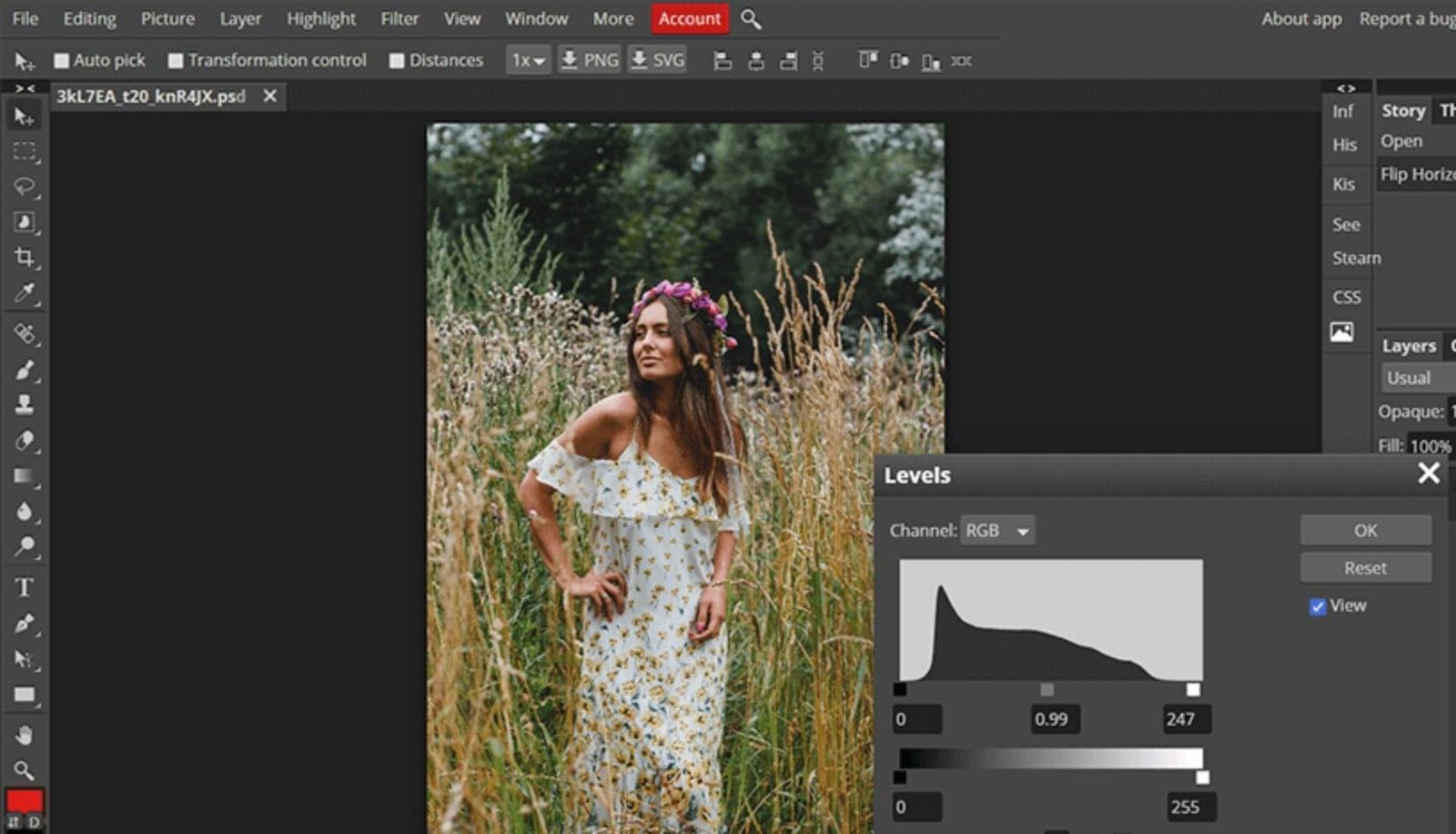
Similar to GIMP, Photopea comes with a variety of capabilities for image editing. These include making digital paintings, color correction, retouching, and image resizing.
For example, you can use the Healing Brush feature to improve the skin texture of people in your images, ensuring a uniform tone.
Then, there’s the Clone Stamp tool. With this feature, you can duplicate specific parts of your image without distorting the overall view.
However, in contrast to GIMP, you don’t get features such as color grading and content-aware fill.
Sumopaint
Sumopaint is a web application and a suitable GIMP competitor for beginners. If you find GIMP to be somewhat overwhelming, you’ll like Sumopaint. It also provides you with a large selection of brushes to elevate your designs.
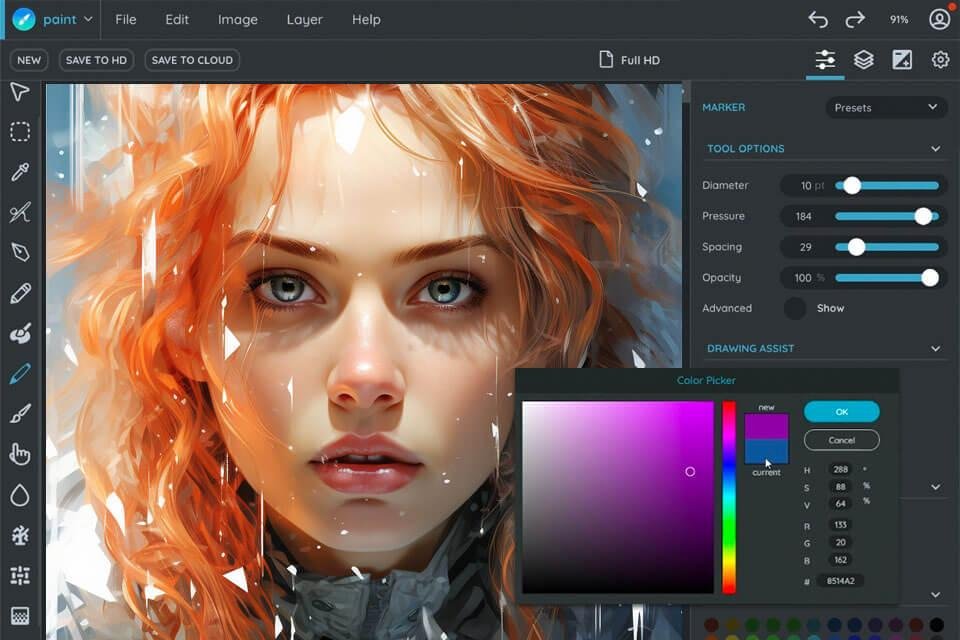
Other than that, you get a symmetry tool that helps you get symmetrical effects with ease.
It offers a variety of effects and filters to modify your images. So you have plenty of creative freedom.
Overall, GIMP is a good fit for advanced users. But the beginners will feel better with Sumopaint’s user-friendly interface and basic collection of tools.
Luminar Neo
GIMP has a versatile array of features. But Luminar Neo makes up for it by using AI to optimize the photo editing workflow. And it provides advanced functionalities like power line removal and sky replacement.
Luminar Neo works well as a standalone application. But you can also use it as a Photoshop plugin. Besides that, it supports both Windows and Mac devices.
Like GIMP, it has a variety of presets and editing tools. You can also save edits for the future. Plus, you can mask and layer your adjustments.
Another great feature is an HDR merge tool. It makes it easy to create beautiful HDR photos.
PicMonkey
PicMonkey is great for teachers, students, and graphic designers looking to make engaging presentations or social media photos.
There are many essential tools in PicMonkey, such as overlays, filters, text, and design elements.
It includes a large template library. It includes templates for anything ranging from digital assets to invitations.
But if you need advanced features and complex photo editing tools available in GIMP, then PicMonkey is not a great option.
Krita
Krita is an excellent piece of software like GIMP, especially for those focused on digital painting and illustration. Designed with artists in mind, Krita offers a wide range of powerful tools that cater to both beginners and professionals.
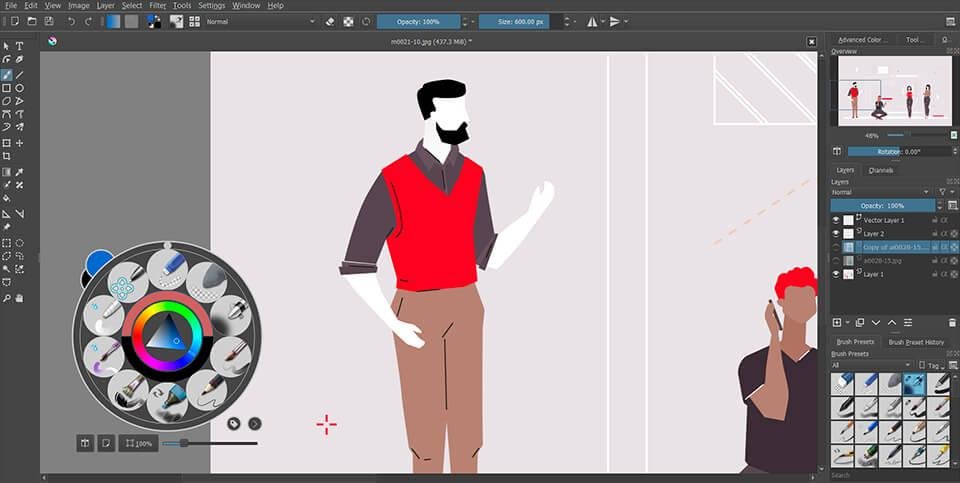
Unlike GIMP, which is primarily known for photo editing, Krita excels in creating stunning digital art with its intuitive interface and extensive brush library.
One of Krita’s standout features is its brush engine, providing a variety of customizable brushes that mimic real-world painting techniques.
This makes it an ideal choice for concept art, textures, and comics. Krita also supports PSD files, allowing for smooth collaboration with other graphic software.
While Krita might not have the same range of photo manipulation features as GIMP, its focus on art creation tools makes it a robust choice for illustrators and digital painters.
Plus, being open-source, it’s free to use, making it accessible for artists on a budget. Overall, Krita offers a specialized experience that’s perfect for those looking to create detailed and expressive digital artwork.
Inkscape
Inkscape is a fantastic alternative to GIMP, especially for vector graphic design. Unlike GIMP, which focuses on raster graphics, Inkscape specializes in creating and editing vector images, making it perfect for logos, illustrations, and detailed graphic designs.
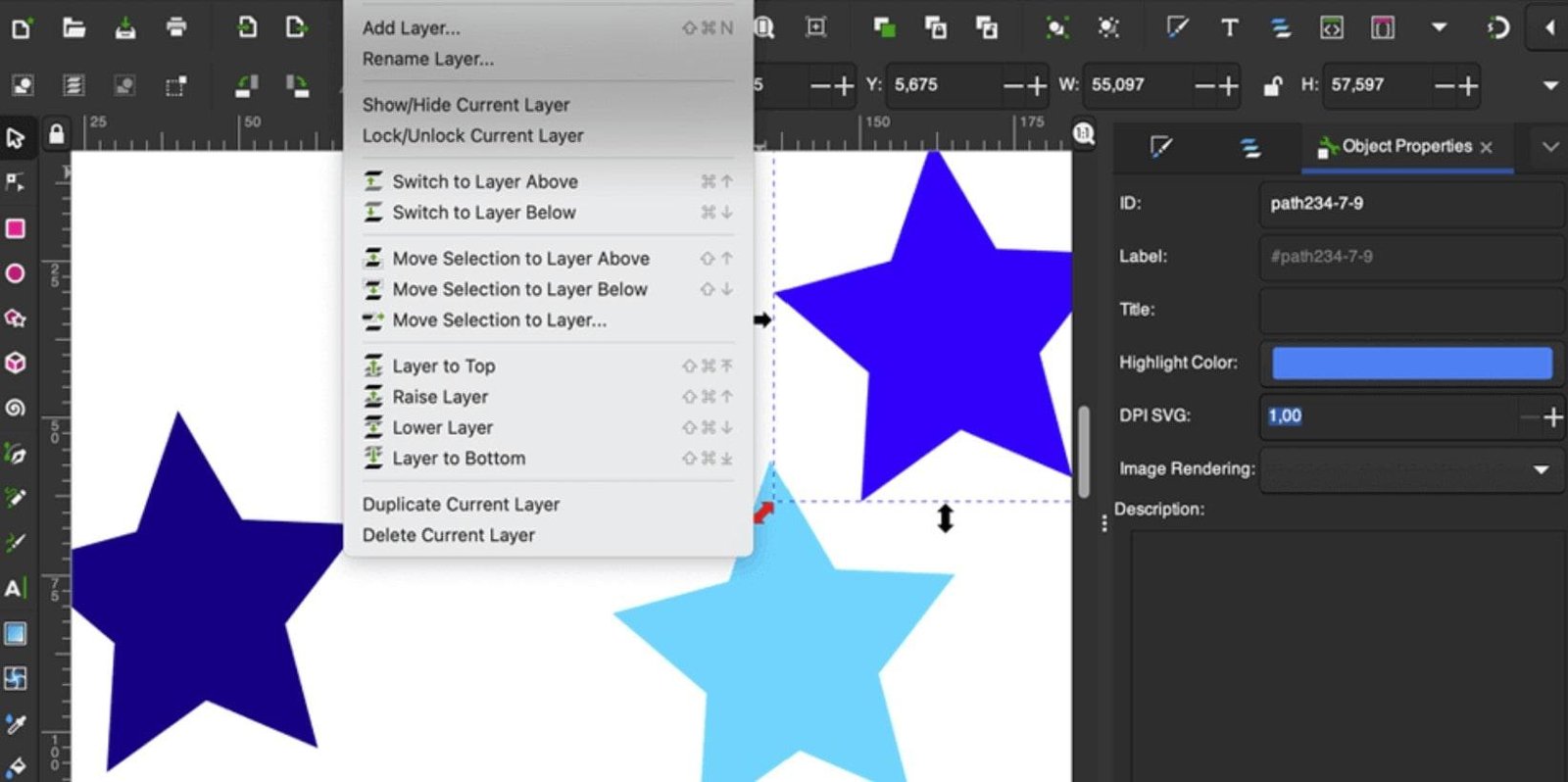
Its user-friendly interface and powerful tools, such as node editing, path operations, and a wide array of drawing features, cater to both beginners and professionals. Inkscape supports various file formats, including SVG, making it versatile for different projects.
Being open-source and free, Inkscape offers a robust solution for those looking to create high-quality vector graphics without breaking the bank.
Photo Pos Pro
Photo Pos Pro is a free photo editor for Windows. Its user-friendly interface is a good fit for beginners. In comparison, GIMP can be a bit overwhelming to operate.
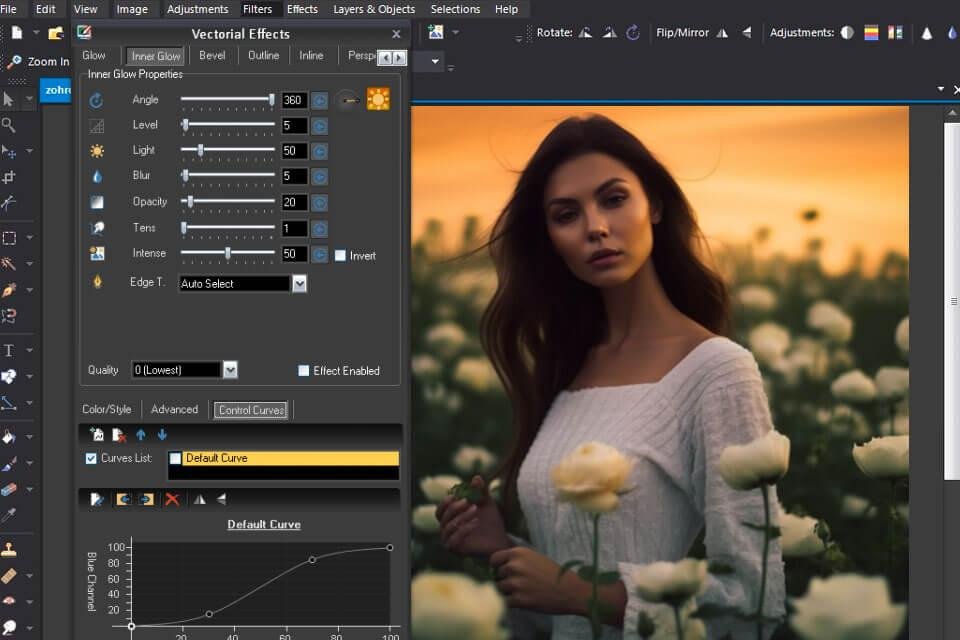
Like GIMP, it comes with a variety of editing tools, including layers, healing brushes, and cloning.
Photo Pos Pro has support for RAW files. And several advanced capabilities like 3D graphics and text. But in comparison to GIMP, its feature set is limited. For example, it doesn’t support PSD files.
Adobe Photoshop
Adobe Photoshop is a premier alternative to GIMP, offering a comprehensive suite of tools for photo editing, graphic design, and digital art.
Known for its powerful features, Photoshop provides advanced capabilities like sophisticated layer management, precise selection tools, and a vast array of filters and effects.
Its user-friendly interface and regular updates keep it at the forefront of the industry. While Photoshop is a paid software, its extensive features and professional-grade tools make it worth the investment for many users.
Its range of selection tools is wider than GIMP. For example, it gives you the ability to expand, feather, and mask your selections automatically.
Then, there are features like adjustment layers and Smart Objects that you don’t get with GIMP.
Affinity Photo
Affinity Photo is a photo-editing app for Mac. This GIMP competitor provides several tools to enhance your photos, such as filters for noise reduction, blur, and artistic effects. Plus, you can adjust contrast, and color balance, and crop your image.
Having said that, it can seem complicated in the beginning, and it doesn’t have the customization options you find in GIMP.
The full RAW support makes it a great option for photographers who seek to edit their shorts. Affinity Photo also includes advanced image processing capabilities such as focus stacking and 32-bit HDR merging.
Other than that, it supports the PSD format. So you can use it for your Photoshop projects. Other useful features for illustrators include the path tool, vector art import/export, and brush stabilization.
Pixlr
Like GIMP, Pixlr can be used to edit pictures and create graphics. It provides support for layering and filters. You also get image editing tools that can do more than just resizing and cropping.
For example, you have access to lasso, forms, magic, and drag features to move or remove parts of an image and create compositions from many images.
In the drawing section, you’ll find three types of brushes. Plus, you can make your own custom brushes.
Also, unlike GIMP which can only be used on the desktop, Pixlr works in your web browser, your mobile phone, as well as desktop.
Paint.net
Paint.NET is another full-featured alternative similar to GIMP. It can help you with many types of image enhancements such as brightness, contrast, hue, special effects, saturation, and more. It also has tools to let you get rid of the red-eye effect.
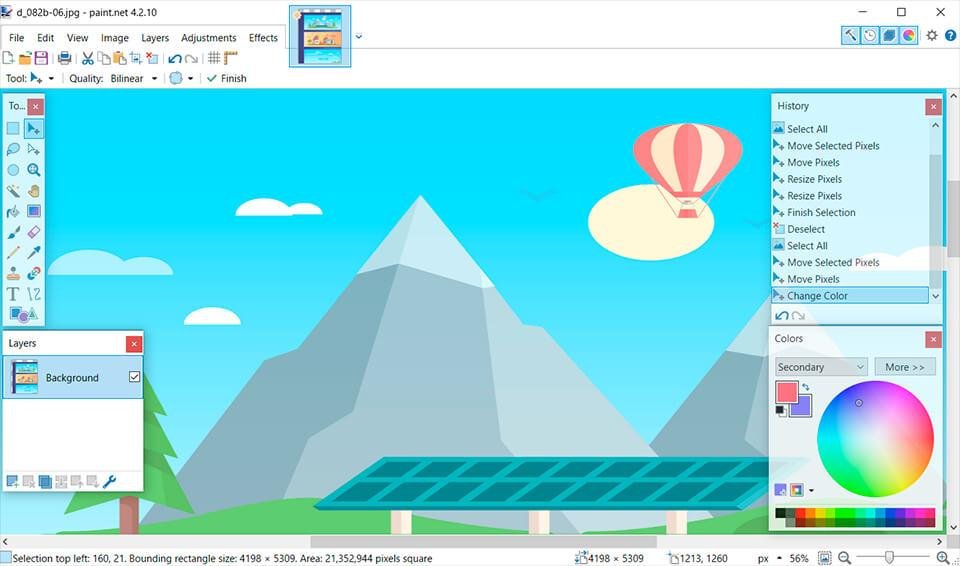
Now, it does support layered editing, but not with as much sophistication as GIMP. Similarly, there is the option to use plugins, but you can’t use Photoshop plugins, whereas with GIMP you can.
Final thoughts on GIMP alternatives
If you have the budget, the GIMP alternative you should choose is Adobe Photoshop. It can do much more than GIMP, whether in terms of responsive touching, power, and AI-driven enhancements.
Besides that, it’s easier to learn than GIMP. There’s a wealth of knowledge available in the documentation within the tool, as well as on the web. Thanks to an active community of users sharing their tutorials and tricks online.
But if you’re looking for a free option, then consider Pixlr. You can access the tool online and it’s great for both beginners and experts alike.
Did I miss anything? Did you try these tools? Do you have any questions or comments? Share your thoughts below in the comments section.