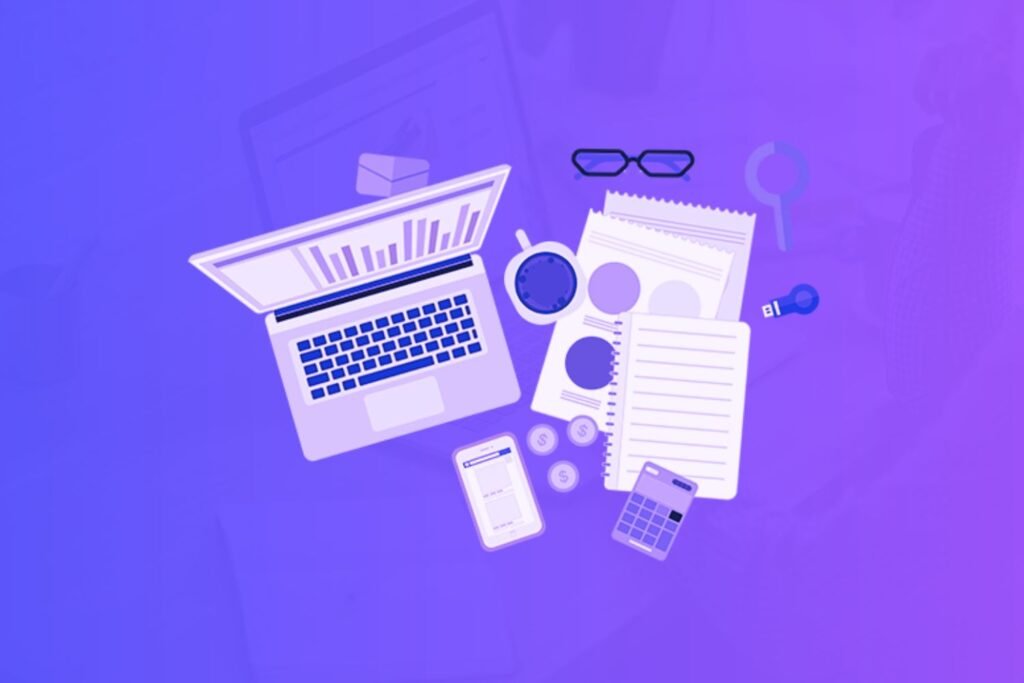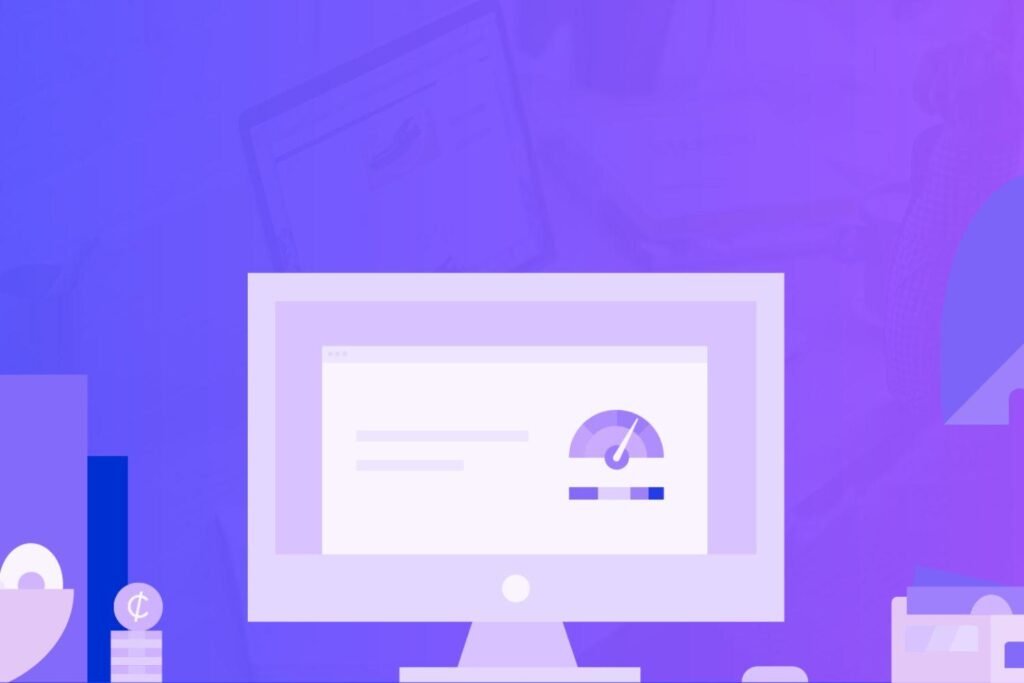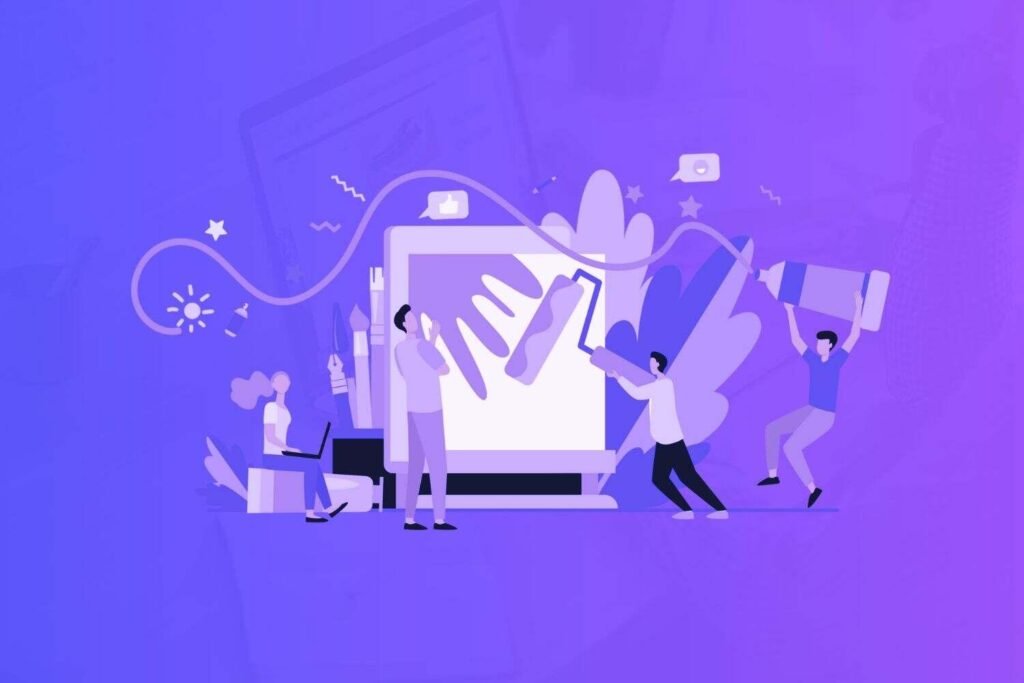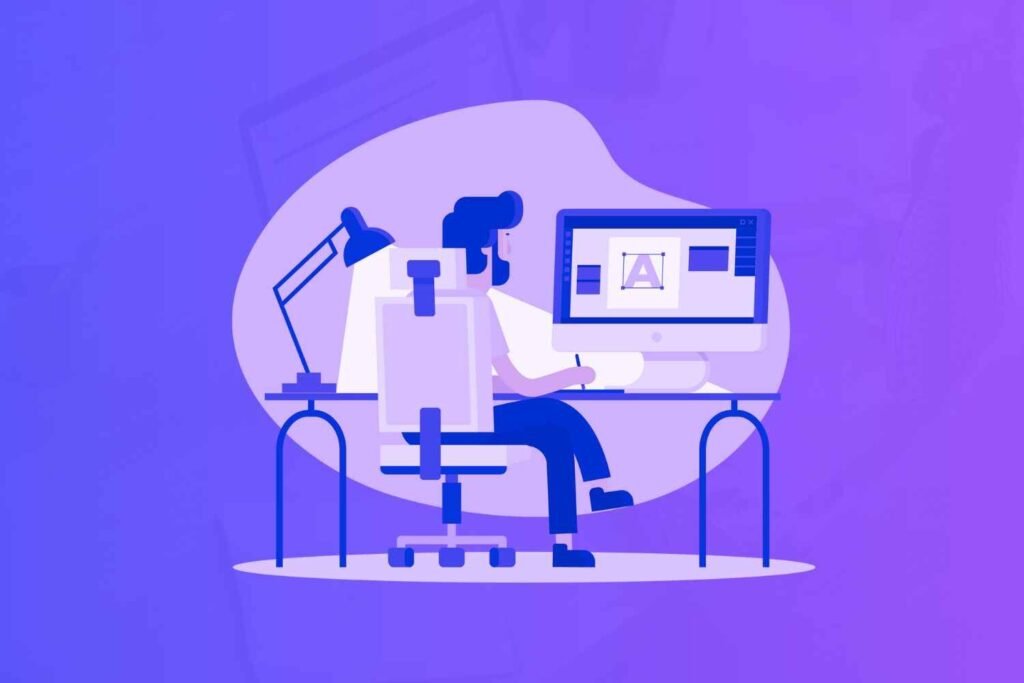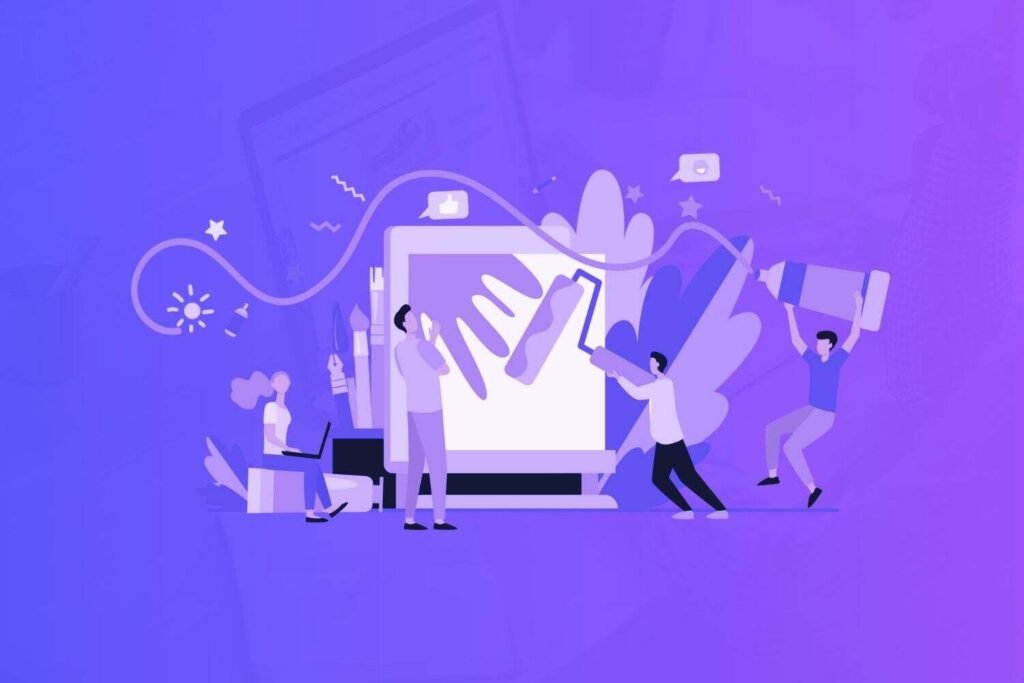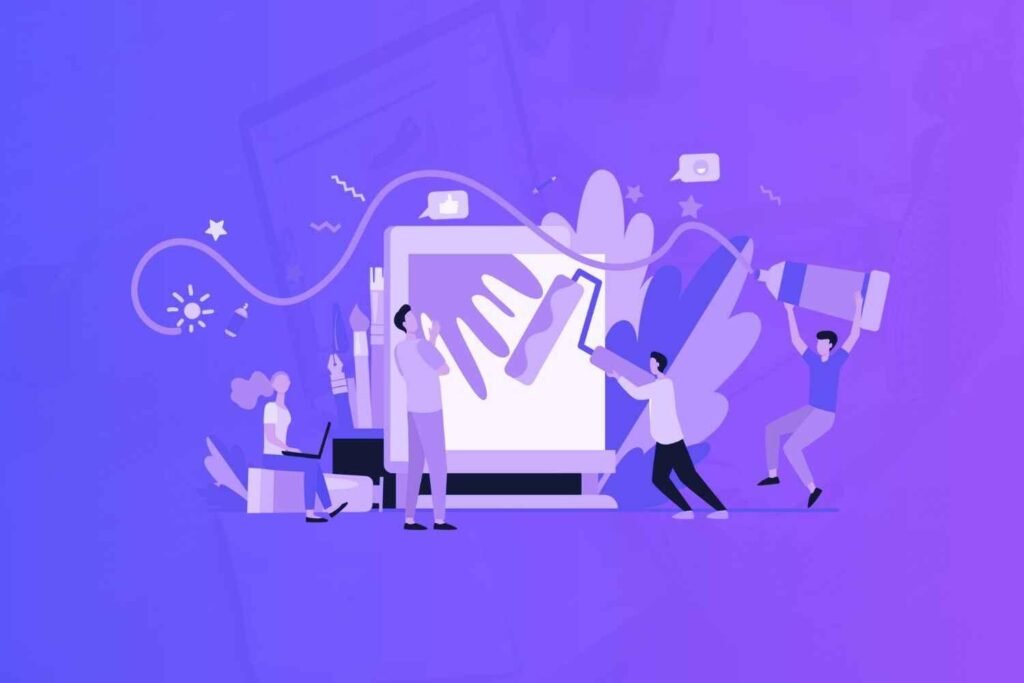When you start a business, you might have budget constraints and seek fast and simple solutions to design graphics on your own. Web-based design software is the answer to that. And one of your top choices is Canva.
The customer-favorite graphic design software nails down every aspect of creating digital graphic material — ease of use, pocket-friendly cost, and ready-to-use templates. Nonetheless, a lot of alternatives to Canva exist that warrant a look.
For example, if you’re seeking alternative templates, premium functions at a lower price, or a higher level of image editing, then tools similar to Canva may help.
Whatever your reasons, it’s worth looking into Canva competitors to see if there’s a better DIY design tool for you out there.
Regardless of your purpose, exploring Canva alternatives can be beneficial to check whether another DIY design software can better suit your needs.
Disclaimer: If you buy any products through links on this site, I may earn a commission. But it doesn't make any difference to your cost, and it helps me keep this blog running. So you could always read my articles for free.
What is Canva?
Canva is a web-based graphic design tool people use to create graphics on their own for business or individual purposes. It works across Android, Windows, iOS, and Mac devices.
Canva ranks among the top software for designing graphics on your own. It’s a web-based graphic design platform you can utilize for business or individual requirements to make many types of graphics. This includes business cards, brochures, and lead capture pages.
The platform offers an extensive collection of stunning templates and designs to make visuals for your presentations, social networks, and websites.
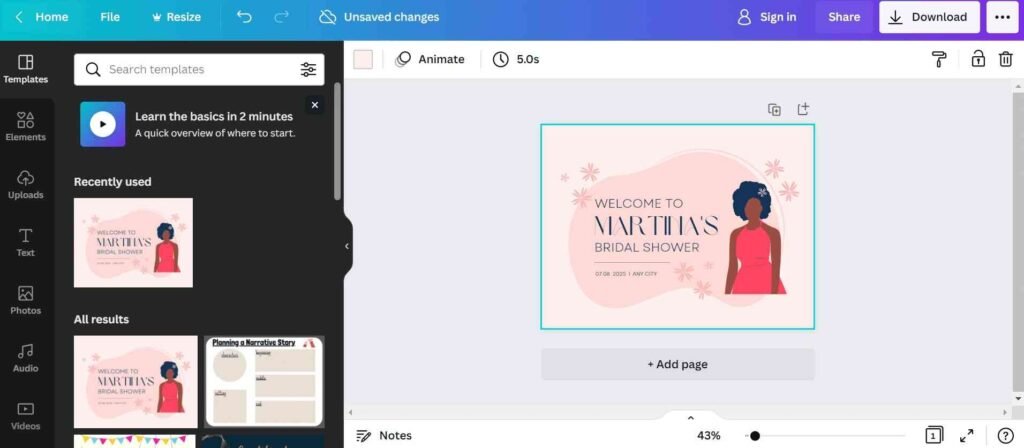
Canva works seamlessly across Windows, Android, iOS, and Mac devices. Because of this, it stands among the most flexible tools you can integrate as part of your company’s workflow. Even so, no tool comes without drawbacks.
Those seeking substitutes for Canva mention concerns such as subpar print resolution and stale templates that are commonly seen on the web.
What are the best Canva alternatives?
There are many tools other than Canva to promote your business visually on digital and print media. Whether you want the best features or value for money, there’s something for everyone in the below list of the top alternatives to Canva.
Design Wizard
Best for: small business owners and novice graphic designers
Design Wizard is a great solution for everyone, whether they are an experienced designer or new to creating graphics for websites and social media.
People use this creative graphic design tool to craft assets for their professional and personal projects.
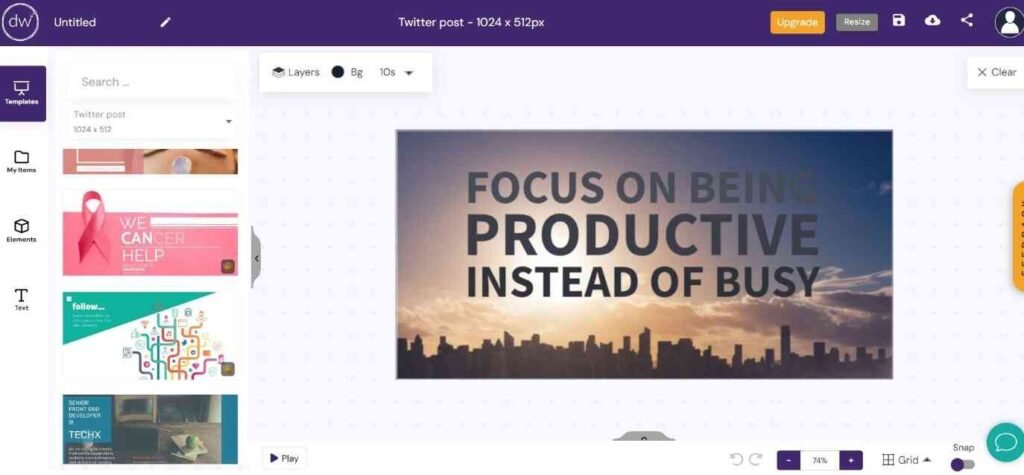
It’s more affordable than Canva. This makes it suitable for design beginners who want effective DIY design software, even if it has some limitations.
It comes with several templates that save you from the hassle of staring at a blank screen. You can customize these templates to design visual content that’s unique to your project. Another great feature is its clean drag-and-drop user interface.
Pros
- Design Wizard’s user interface is simpler than Canva’s. This means that beginners can quickly familiarize themselves with the features they need to create stylish visuals.
- Even the templates are basic and minimalistic as compared to Canva, which is great if you’re looking to design less flashy and more elegant graphic assets.
- Design Wizard’s premium plan costs less than Canva, making it a brilliant choice for people looking to save money.
- Integrations with social media platforms allow you to upload your graphic directly to these platforms. You don’t need to waste time downloading them first.
Cons
- Design Wizard’s collection of stock photos and templates is not as large as Canva’s.
- Navigating through all the templates to find the right one for your project can be a bit cumbersome. Search options and filters are limited.
- There is no mobile app for people who want to design or edit photos anywhere through their smartphones.
Final verdict: Design Wizard’s attractive pricing gives it an advantage over Canva. Consider Design Wizard if you want something more affordable, even if it doesn’t offer all the features offered by Canva. But if you want more templates and features, Canva might be more suitable for your design requirements.
Pablo
Best for: people who want a simple tool only for social media graphic design
Pablo is a graphic design tool similar to Canva that comes from Buffer, a platform known for expertise in social media management.
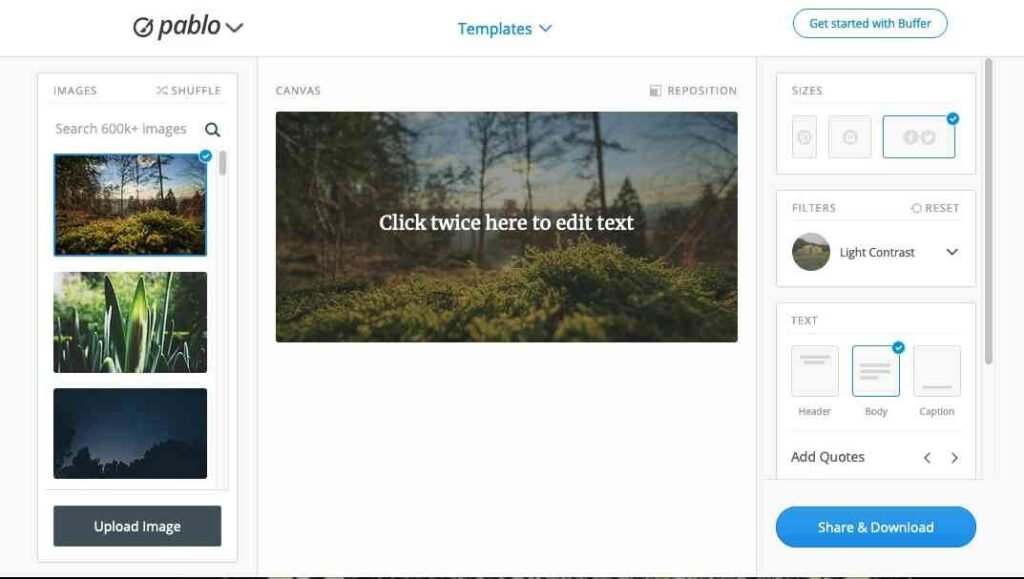
Apart from ready-made templates for different social media platforms, Pablo also offers you a direct link to publish your photo on a social media channel of your choice.
There is a Chrome extension. You can use it to bring any image you discover online into the Pablo image editor. Another benefit worth noting is the variety of font options available, which is great for social media visuals.
And obviously, Pablo is a tool integrated with Buffer. So you have the option to schedule your image posts to be published on social media.
Pros
- Tailored for social media graphics
- Comes with a Chrome extension for additional utilities
- Many typefaces to choose from
Cons
- Only meant for social media graphics. So you can’t design much else.
Visme
Best for: business professionals, teachers, and students looking to enhance reports and presentations.
Visme is a progressive web-based infographic and presentation design creator for making professional-looking data visualizations.
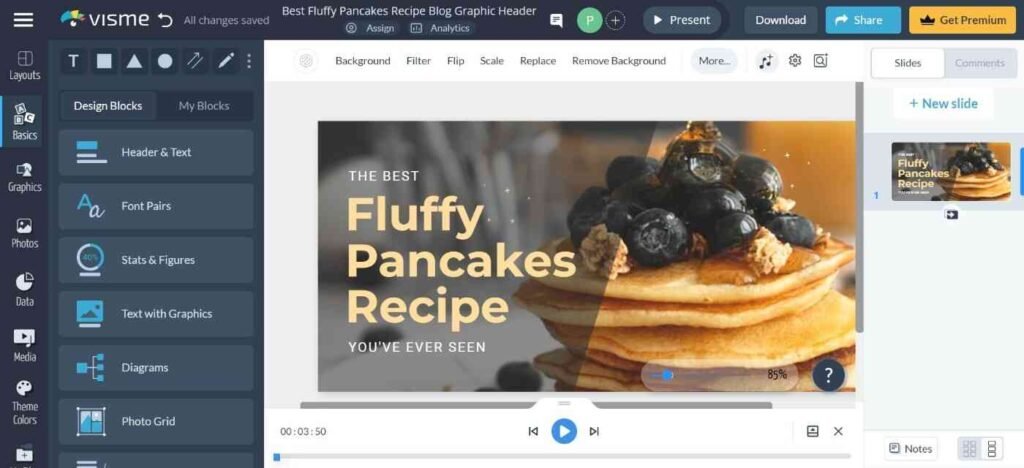
A lof of people want to give their research and data a stylish makeover. So instead of bare chunks of text, they can craft graphs and charts with Visme. This way, they can improve how they share analytics reports or business forecasts.
Like Canva, Visme has plenty of templates for designing different types of content based on your requirements. These include social media visuals, website graphics, and data visualizations like graphs, reports, and charts.
Apart from entering data from scratch, you can also import information from an Excel file or Google Sheets to turn data into graphs and charts.
Pros
- Suitable for businesses looking to convert their data into engaging visuals.
- Compatibility with many external applications for importing data. So you avoid the hassle of entering data manually.
- An extensive collection of photos and templates to design appealing infographics and presentations.
Cons
- Visme doesn’t offer as many stock photos, templates, and third-party integrations as Canva.
- Canva’s pricing plans are more affordable than Visme’s.
- Some templates in Visme look complicated to the eye and can be hard to customize.
Final verdict: Visme is better than Canva when it comes to using its infographic, chart, and graph templates to arrange data in a meaningful, presentable way. If you want to enhance the way you present data, you need to choose Visme instead of Canva.
In comparison, Canva is more of a generic solution for people looking to design a variety of branding and marketing material, such as blog banners, social media posts, business cards, brochures, and more.
Adobe Spark
Best for: business owners and marketing professionals who want to create bold and unique designs.
Adobe is already known for graphic design tools such as Photoshop and Illustrator. Adobe Spark is a popular alternative to Canva. And unlike other products from the Adobe community with features that take years to learn, Spark is comparatively easy to use.
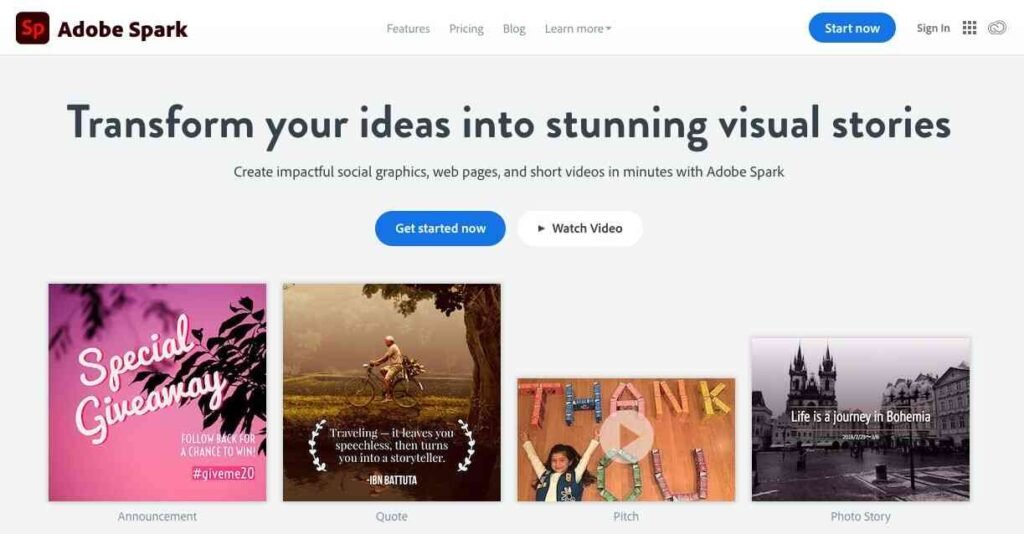
Still, simplicity doesn’t mean it’s not powerful. It’s a highly useful and feature-rich program that shows its full potential on a laptop or desktop computer. So if you can, avoid using it on a mobile device.
On top of that, Spark has several visual assets you can use to enhance your designs. It’s large repository of graphic elements includes vector icons, font choices, and social media templates, making it one of the best Canva alternatives.
Pros
- Thousands of stock photos, vector illustrations, and templates
- Remarkable typography choices, including Adobe-exclusive fonts.
- Team collaboration features. Users can share assets and templates with team members.
- Comes at a lower price than Canva
Cons
- The mobile interface is not as user-friendly — too little space for too many features.
- Limited free plan
- Not as quick and easy to learn and use as Canva
Final verdict: Building a strong brand is crucial for any business. Adobe Spark resonates more with creative marketers seeking interesting visuals for promoting their brands. Both novices and experienced designers will find it valuable to use for their creative projects.
Stencil
Best for: users who want the same usability as Canva and only need a few images per month.
Stencil is a strong Canva competitor. Just like Canva, the tool has an intuitive user interface and a generous library of design templates.
In fact, it has certain unique features that can’t be found in Canva, such as popular quotes you can bring into your designs.
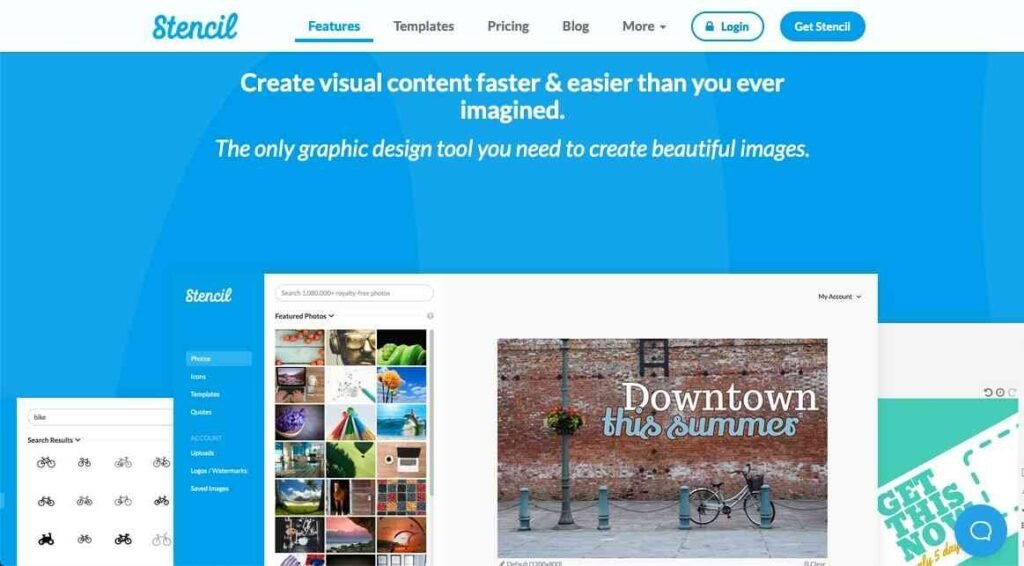
Stencil claims to have a whopping 3 million icons in its collection. It also focuses on being faster and more efficient for its users. On the other hand, a monthly limit on downloads is one of its biggest weaknesses among the alternatives to Canva.
Pros
- Cost-effective, user-friendly, and powerful
- A vast library of stock photos, templates, and icons
- Innovative features such as quotes
- Image resizing for different social media platform requirements.
Cons
- Monthly cap on how many designs you can create and download
Crello
Best for: inexperienced designers seeking a tool that makes them better designers.
Crello is another excellent choice for bloggers and small business owners seeking to design stunning visual content for social media channels.
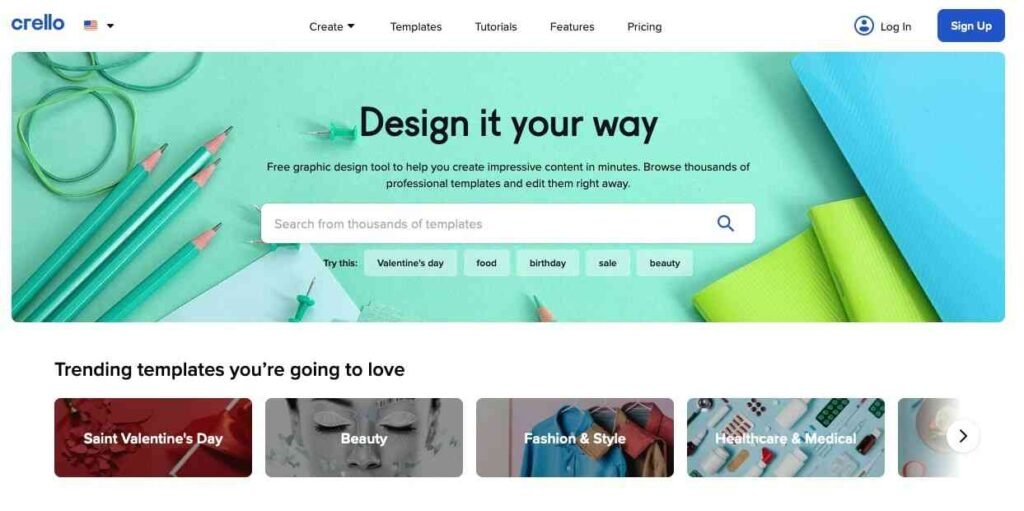
Crello does a great job of keeping its feature set and interface relevant and useful for both newbies and professional designers. Plus, it has thousands of pre-built templates to cut down the time it takes to create different types of visuals.
It comes with a drag-and-drop interface familiar to most users who have ever used any other DIY graphic design tool. And you also have the option to use external fonts by uploading them to your design projects.
The main disadvantage of Crello, when it’s compared with Canva, is its lack of team collaboration capabilities.
Pros
- Walks the perfect line between basic and advanced features
- Economical option for low-budget users
- Support for creating animations
Cons
- Limited free plan, with download limits and watermark on designs
- Lack of integration with popular social media platforms such as Facebook, Pinterest, Instagram, and Twitter.
- Limited team collaboration and management features
BeFunky
Best for: users interested in Canva alternatives for photo editing and manipulation.
BeFunky combines photo editing and graphic design tools. It has three modes of operation: collage maker, graphic designer, and photo editor.
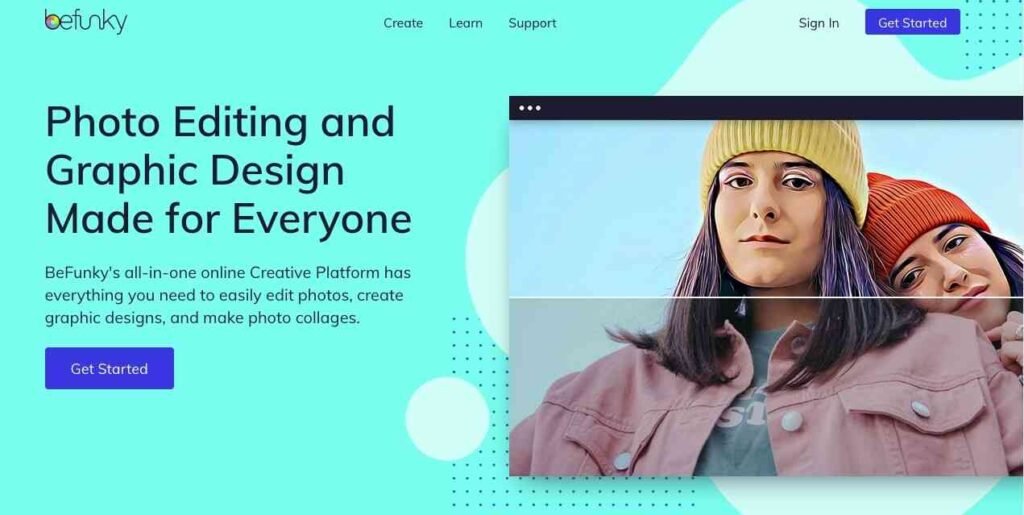
Its key highlight is making photo manipulation accessible to all kinds of people. Its drag-and-drop capabilities make it easy for anyone to edit images.
If you want to just touch up your images before using them on social media or elsewhere, BeFunky is perfect for you. And it’s not bad for designing original visuals too.
BeFunky gives you many special effects to play around with and stylize your pictures. But it’s not as user-friendly or as easy to learn as Canva or other Canva alternatives I have mentioned in this list.
Pros
- Brilliant photo editing/manipulation capabilities
- Feature-rich free plan
- Good collection of effects and features to experiment with
Cons
- Takes some time to get familiar with.
- Free plan comes with annoying ads.
Easil
Best for: people looking for a simple and basic drag-and-drop graphic design tool with a short learning curve.
Easel is a graphic design SaaS tool you can use to design high-quality static and animated graphics for your business.
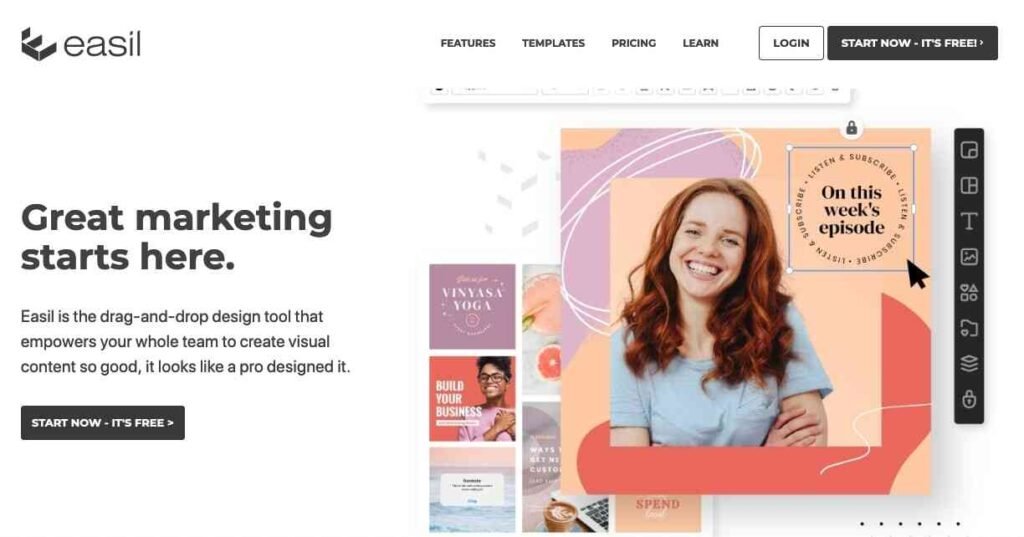
It comes with a drag-and-drop visual editor. So even amateur designers can use it without having to learn complex keyboard shortcuts.
Its user interface is intuitive. And its layout lets you organize many graphic layers on top of one another. You also get a crisp panel to place images and text in symmetry and proper alignment.
All these features make Easil a great option among alternatives to Canva for designing social media posts, advertising banners, and slideshows.
Pros
- Generous free plan
- Many stock photos and templates to pick for your designs
- Simple to learn and use
Cons
- Expensive when compared to Canva
- Doesn’t have as many templates as Canva
- Editor doesn’t always behave as expected. For example, dragging an element too far from the canvas can lead to its removal.
Piktochart
Best for: users looking to create data-heavy visual content, such as infographics and presentations.
Piktochart is an intuitive online tool designed for creating infographics, presentations, and various visual content. It offers an intuitive interface with drag-and-drop functionality, making it accessible for users without graphic design experience.
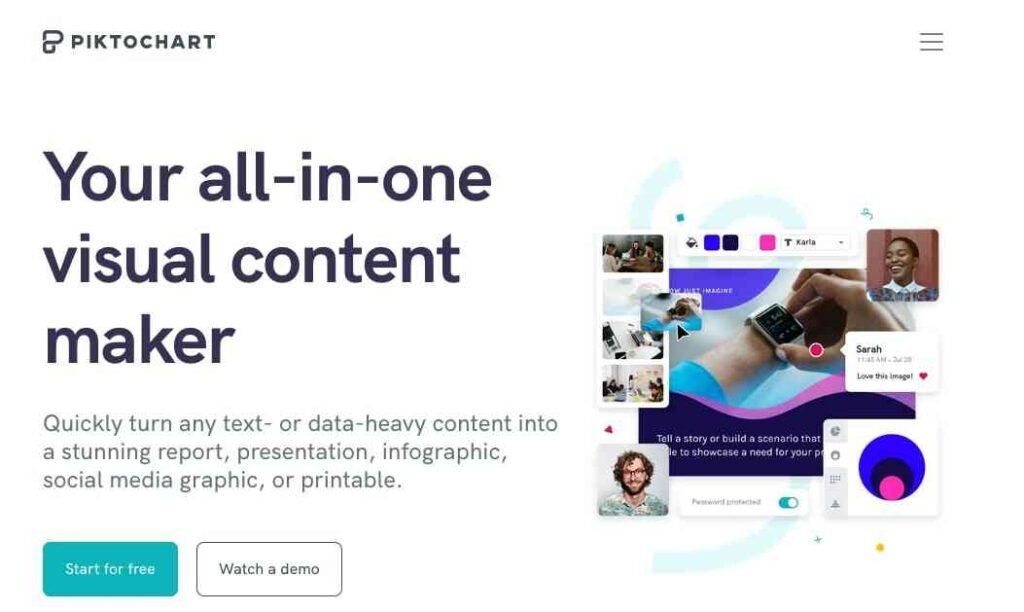
Piktochart provides a wide range of customizable templates, icons, images, and charts, allowing users to craft visually appealing and informative graphics quickly.
It’s widely used in education, marketing, and business to simplify complex data and enhance storytelling.
With collaboration features and easy sharing options, Piktochart is an essential tool for anyone looking to improve their visual communication and presentation skills.
Pros
- A great option for data visualization
- Comes with a comprehensive set of templates and features
Cons
- Slightly expensive pricing plans
- Better for data-heavy visuals
Desygner
Best for: people seeking a quick and easy design solution without having to learn a ton of advanced features.
Desygner is a super handy online design tool that makes creating stunning visuals a breeze, even if you’re not a design pro.
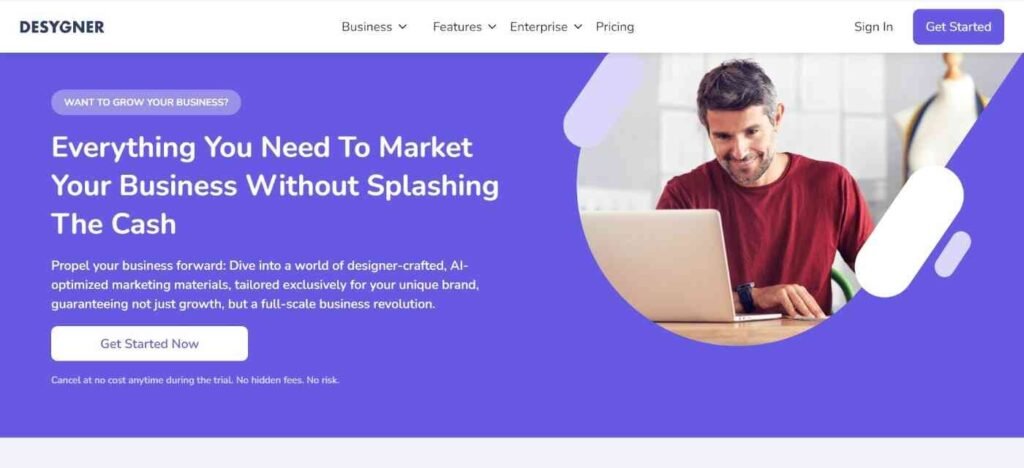
With its drag-and-drop interface, you can whip up anything from social media posts and presentations to flyers and business cards in no time. It also works great on mobile devices.
It comes loaded with a ton of templates, fonts, and images, so you’ve got everything you need right at your fingertips. Plus, it’s great for collaborating with others and sharing your work easily.
What’s great is you can also use the tool to edit PDFs. And it’s pricing plans are very competitive.
Pros
- Thousands of templates and stock images
- Easy to use and user-friendly
- Compatible with mobile editing on the go
- Supports PDF editing
- Affordable pricing
Cons
- Lacks advanced features
Snappa
Snappa is your go-to online graphic design tool that makes creating eye-catching visuals super easy and fun. Perfect for social media posts, ads, blogs, and more, Snappa offers a user-friendly drag-and-drop interface that anyone can master.
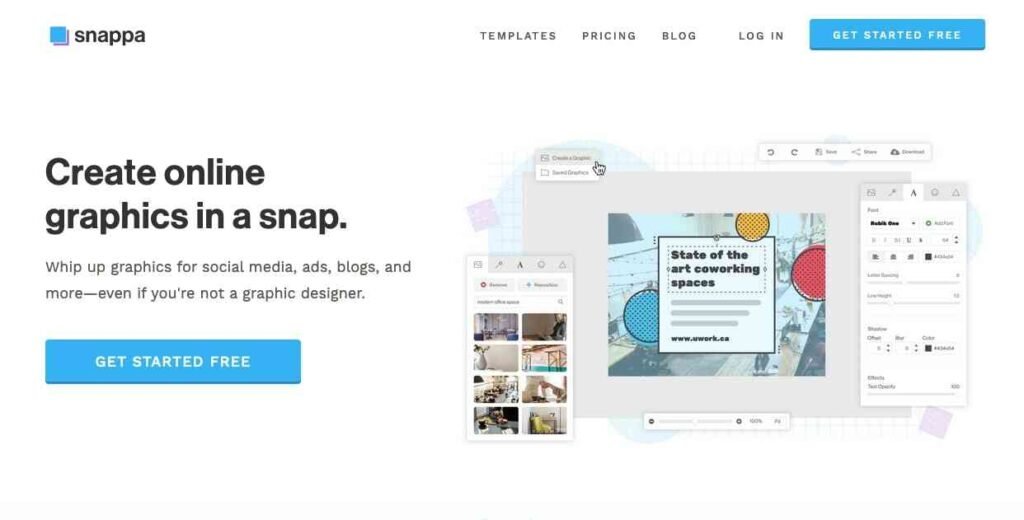
With a vast library of high-quality templates, stock photos, and graphics, you can design professional-looking content in minutes. Whether you’re a marketer, a blogger, or just love sharing cool visuals, Snappa helps you bring your ideas to life without any hassle. Plus, you can collaborate with your team and share your creations effortlessly.
On the downside, Snappa supports raster graphics only. You can’t use vectors. Essential features like undo and auto-save are missing.
Pros
- Simple and advanced enough for users of all skill levels
- More than 5 million stock photos
- Clean, uncluttered use interface
- Wide range of templates to create headers, infographics, and social media ads
Cons
- No auto-saving and undo actions
- No vector graphics.
- You can’t create animations.
- No mobile editing supported.
Over to you: try the best Canva alternatives
So there you have it—a roundup of fantastic Canva alternatives that can help you create stunning designs with ease.
Whether you’re looking for something with more customization, better collaboration tools, or just a fresh interface to play with, there’s an option out there for you.
Give tools like Piktochart, Desygner, and Snappa a try and see which one fits your style and needs best. Happy designing, and remember, the only limit is your creativity! If you have any favorite tools that I missed, drop them in the comments—I’d love to hear from you!